Setting Up Thrift Server for Yeedu
Overview
This guide provides instructions for configuring a Yeedu Thrift Server to interact with a JDBC client. The Thrift Server enables executing SQL queries using various client applications, such as BI tools and SQL editors.
Prerequisites
- Operates exclusively in YEEDU mode of a cluster.
- Supported Spark versions: 3.5.1 and 3.4.3.
- Requires cluster association with a workspace.
- Permissions required: CAN RUN, CAN EDIT, or CAN MANAGE on the workspace.
Configuration Steps
Access the JDBC Section
- The JDBC section provides the necessary information to establish a connection.
From Clusters Dashboard
- Open the Clusters Dashboard in the Yeedu UI.
- Select a cluster from the list.
- Locate the JDBC section, which includes:
- Workspace Name: Displays the workspace where the Yeedu Thrift Server will be created.
- JDBC URL: The connection string used to interact with the Yeedu Thrift Server.
- Download Drivers: Provides the custom Yeedu Thrift JAR file for JDBC tools like DBeaver.
- JDBC Username and JDBC Password: Required for authenticating with the Yeedu Thrift Server.
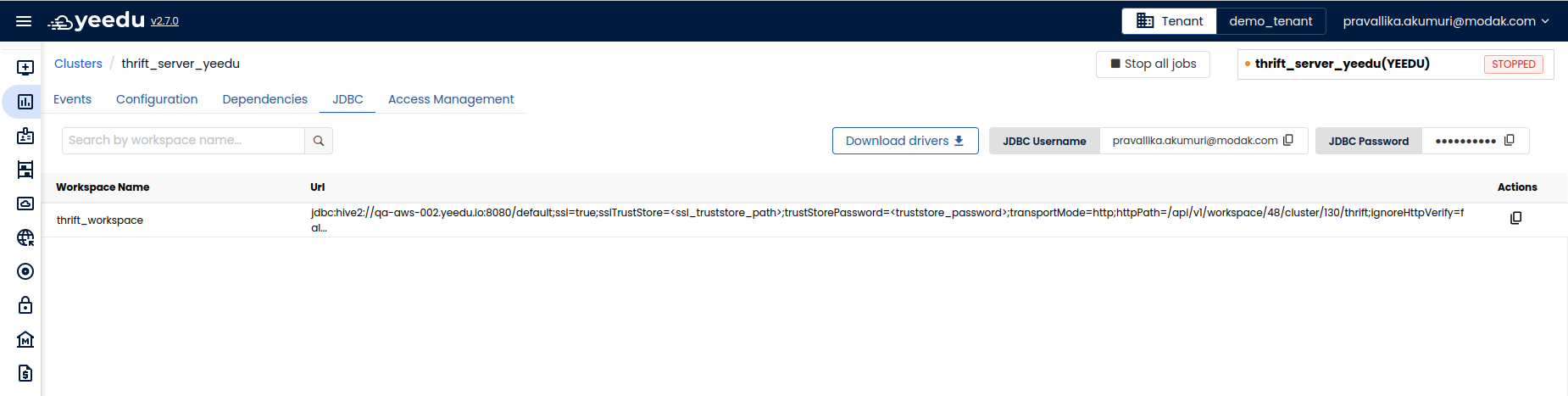
From Workspaces Dashboard
- Open the Workspaces Dashboard in the Yeedu UI.
- Select a workspace from the list.
- Locate the JDBC section, which includes:
- Cluster Name: Displays the cluster where the Yeedu Thrift Server will start.
- JDBC URL: The connection string used to interact with the Yeedu Thrift Server.
- Download Drivers: Provides the custom Yeedu Thrift JAR file for JDBC tools like DBeaver.
- JDBC Username and JDBC Password: Required for authenticating with the Yeedu Thrift Server.

Configuring the Thrift Driver in DBeaver
- Open DBeaver and navigate to Database > Driver Manager.
- Click New to create a new driver.
- Complete the following fields in the Settings tab:
- Driver Name: Enter a name such as
Yeedu JDBC Thrift Driver. - Class Name: Use
org.apache.hive.jdbc.HiveDriver. - URL Template: Set it to
jdbc:hive2://{host}[:{port}][/database].
- Driver Name: Enter a name such as
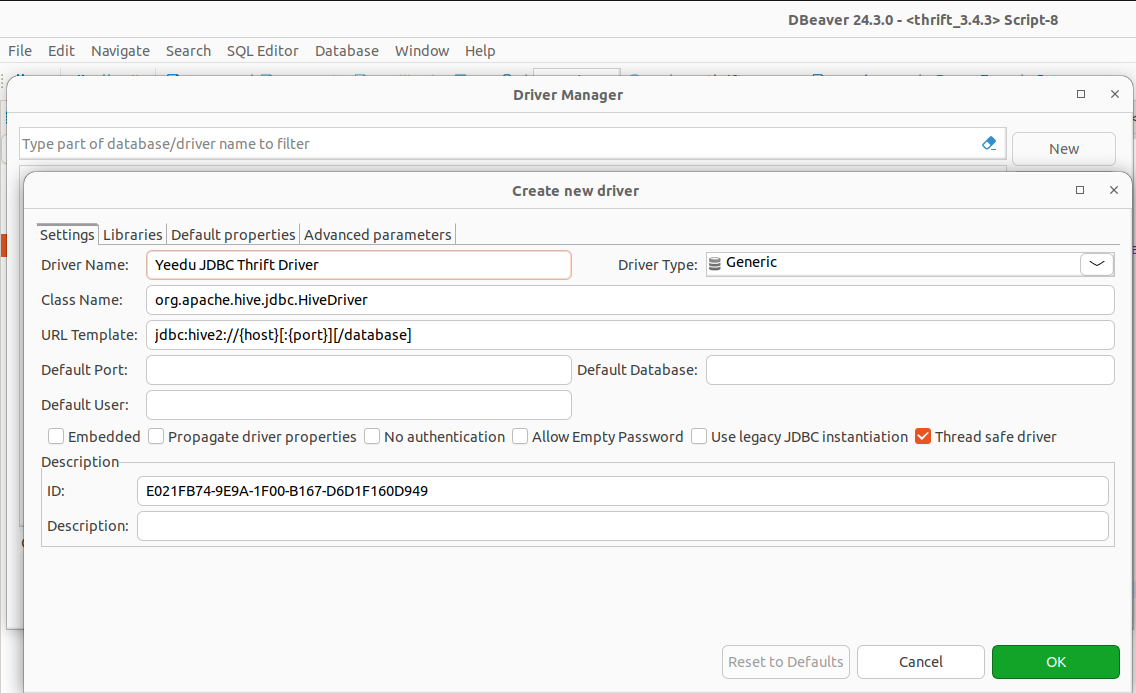
- In the Libraries tab, click Add File:
- Navigate to the location where the
Yeedu Thrift DriverJAR file was downloaded. - Select the JAR file (e.g.,
YeeduThriftJar_hive-jdbc-3.1.3.jar) and add it to the configuration.
- Navigate to the location where the
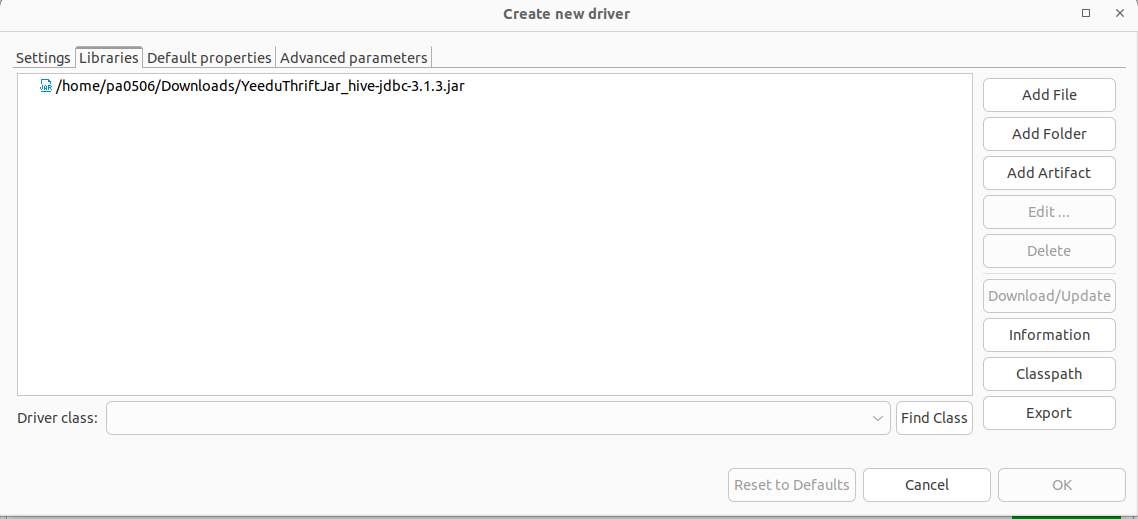
Establishing a Connection in DBeaver
- Click New Database Connection in DBeaver.
- Select the configured driver and click Next.
- Use the JDBC URL from the JDBC Section. Example format:
jdbc:hive2://{hostname}:{port}/default;ssl=true;sslTrustStore=<trust_store_path>;trustStorePassword=<trust_store_password>;transportMode=http;httpPath=/api/v1/workspace/{workspace_id}/cluster/{cluster_id}/thrift;ignoreHttpVerify=false;maxJobStartTimeout=5;
- Copy the JDBC Username and JDBC Password from the Yeedu JDBC section and enter them as authentication credentials in DBeaver.
- Click Test Connection.If the connection test is successful, it confirms that the database connection is established.
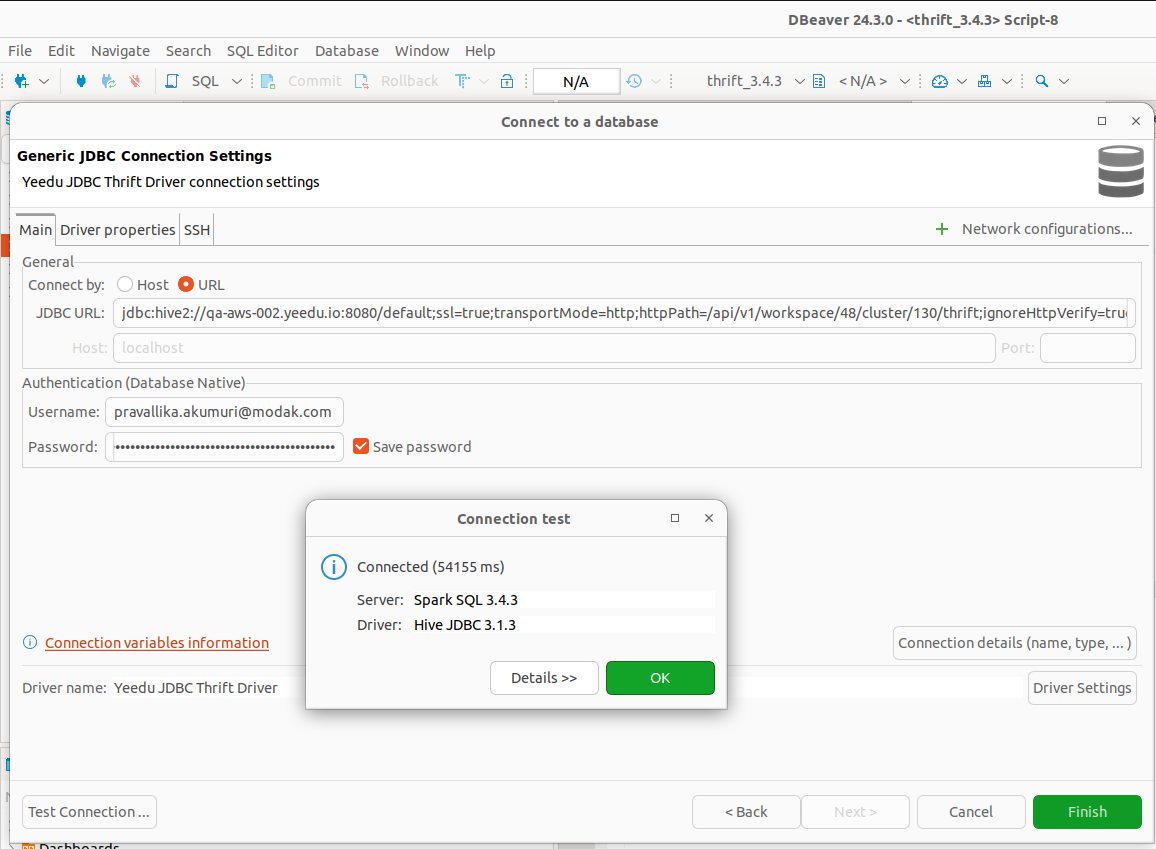
- You will then be able to open a SQL editor in DBeaver and start executing queries.
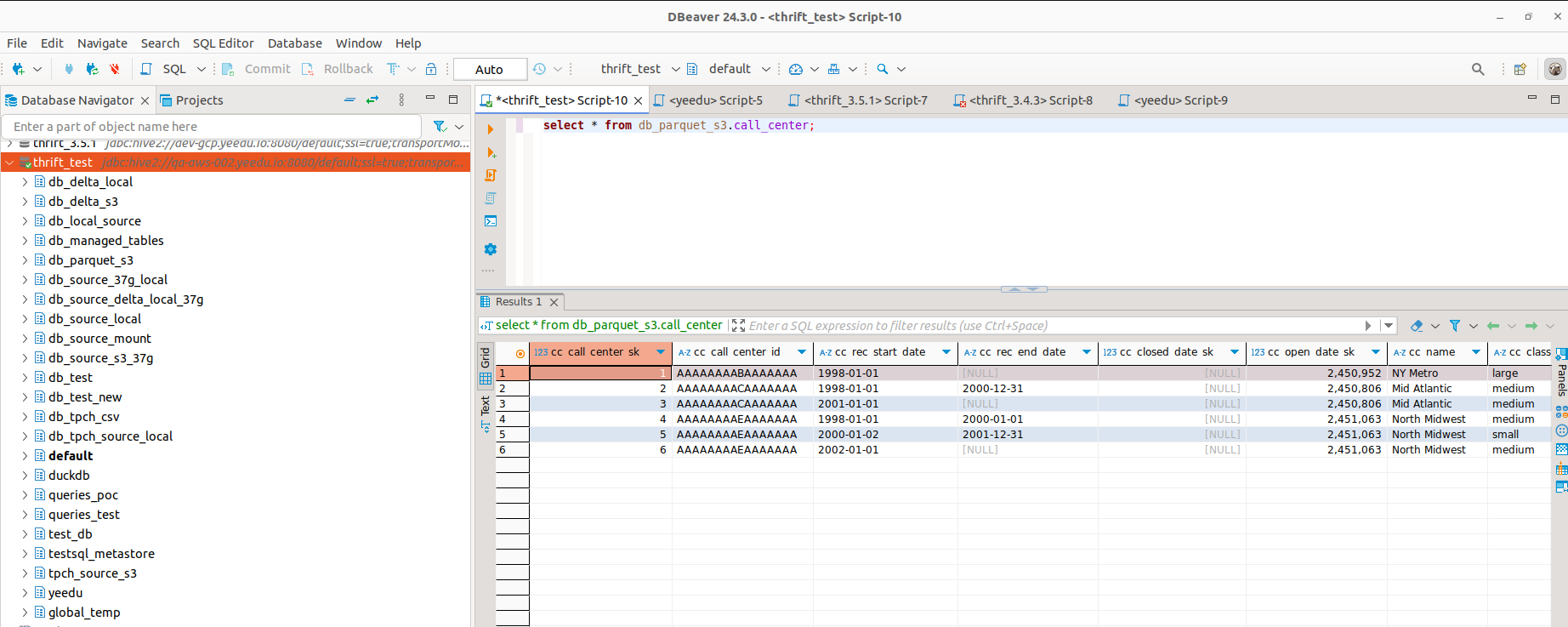
Connection Options
1. Unencrypted Connection
Use the following JDBC URL for an unencrypted connection:
jdbc:hive2://{hostname}:{port}/default;transportMode=http;httpPath=/api/v1/workspace/{workspace_id}/cluster/{cluster_id}/thrift;maxJobStartTimeout=5;
- maxJobStartTimeout: Defines the timeout for establishing a connection (default: 5 minutes).
2. SSL-Enabled Connection
For secure connections, include ssl=true and specify the truststore:
jdbc:hive2://{hostname}:{port}/default;ssl=true;sslTrustStore=<trust_store_path>;trustStorePassword=<trust_store_password>;transportMode=http;httpPath=/api/v1/workspace/{workspace_id}/cluster/{cluster_id}/thrift;ignoreHttpVerify=false;maxJobStartTimeout=5;
- sslTrustStore=
<trust_store_path>: Specifies the location of the client's truststore file. - trustStorePassword=
<trust_store_password>: The password required to access the truststore.
3. SSL with ignoreHTTPVerify=true
Bypass truststore validation using the following JDBC URL:
jdbc:hive2://{hostname}:{port}/default;ssl=true;transportMode=http;httpPath=/api/v1/workspace/{workspace_id}/cluster/{cluster_id}/thrift;ignoreHTTPVerify=true;maxJobStartTimeout=5;
- Parameters sslTrustStore and trustStorePassword are not required in this configuration.