Cloud Environment
Cloud Environment allows Yeedu to provide multi-cloud and multi-zone support. This involves defining the project, region, credentials, and network settings for creating the cluster within the customer's VPC
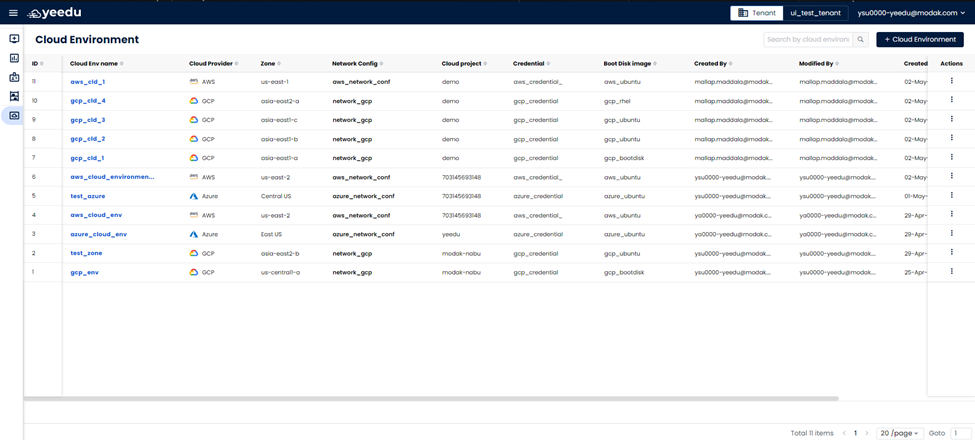
- ID: Represents the unique identifier assigned to each cloud environment.
- Cloud Env Name: Displays the name of the cloud environment, providing access to detailed information upon clicking.
- Cloud Provider: Indicates the name of the cloud service provider.
- Zone: Reflects the availability zone where the virtual machine is deployed.
- Network Config: Specifies the configuration details required for connecting to the Virtual Private Cloud (VPC) and subnet.
- Cloud Project: Identifies the project ID where virtual machines and associated resources are provisioned.
- Credential: Displays the authentication details necessary for accessing the virtual machine.
- Boot Disk Image: Shows the image utilized for the boot disk within the cloud environment.
- Created By: Indicates the user responsible for the initial creation of the cloud environment.
- Modified By: Identifies the user who last modified the cloud environment.
- Created Time: Displays the timestamp denoting the creation time of the cloud environment.
- Modified Time: Displays the timestamp indicating the last modification time of the cloud environment.
- Action: Offers actions that can be performed for each cloud environment:
- Edit: Allows modification of the cloud environment settings.
- Delete: Enables removal of the cloud environment from the system.
Manage
Create Cloud Environment
On the right side of the Cloud Environment dashboard, users can find the '+ Cloud Environment' button located above the Action tab. This button is utilized for creating a new Cloud Environment. Clicking on the button will prompt a pop-up window to create a new Cloud Environment.
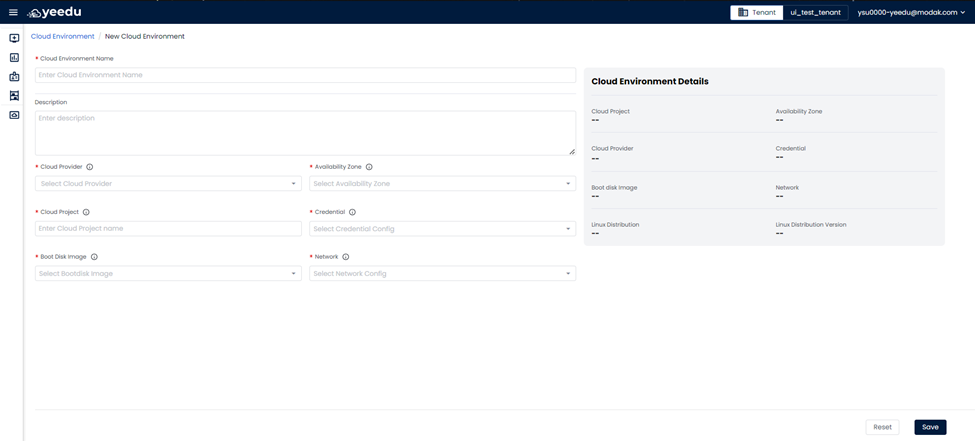
- Cloud Environment Name: Input the name of the cloud environment, ensuring it meets the following prerequisites:
- Maximum length of 64 characters
- Lowercase letters
- Permitted symbols: '-', '_', '@', and '.'
- Description: Optionally provide a description of the repository in this field.
- Cloud Provider: Select the cloud provider in this field.
- Availability Zone: Select the availability zone for the virtual machine in this field.
- Cloud Project: Provide the project ID for the virtual machine and other associated resources to be created.
- Credentials: Input credentials for accessing the creation of virtual machines in this field.
- Boot Disk Image: Select the base operating system for the virtual machine in this field.
- Network: Provide the Virtual Private Cloud (VPC) and subnet information to be used while creating the cluster.
At the bottom of the page user will have 2 buttons:
- Reset: Resets the values in the fields to blank when clicked.
- Save: Saves the input and creates the cloud environment when clicked.
- Microsoft Azure
- Amazon Web Services
- Google Cloud Platform
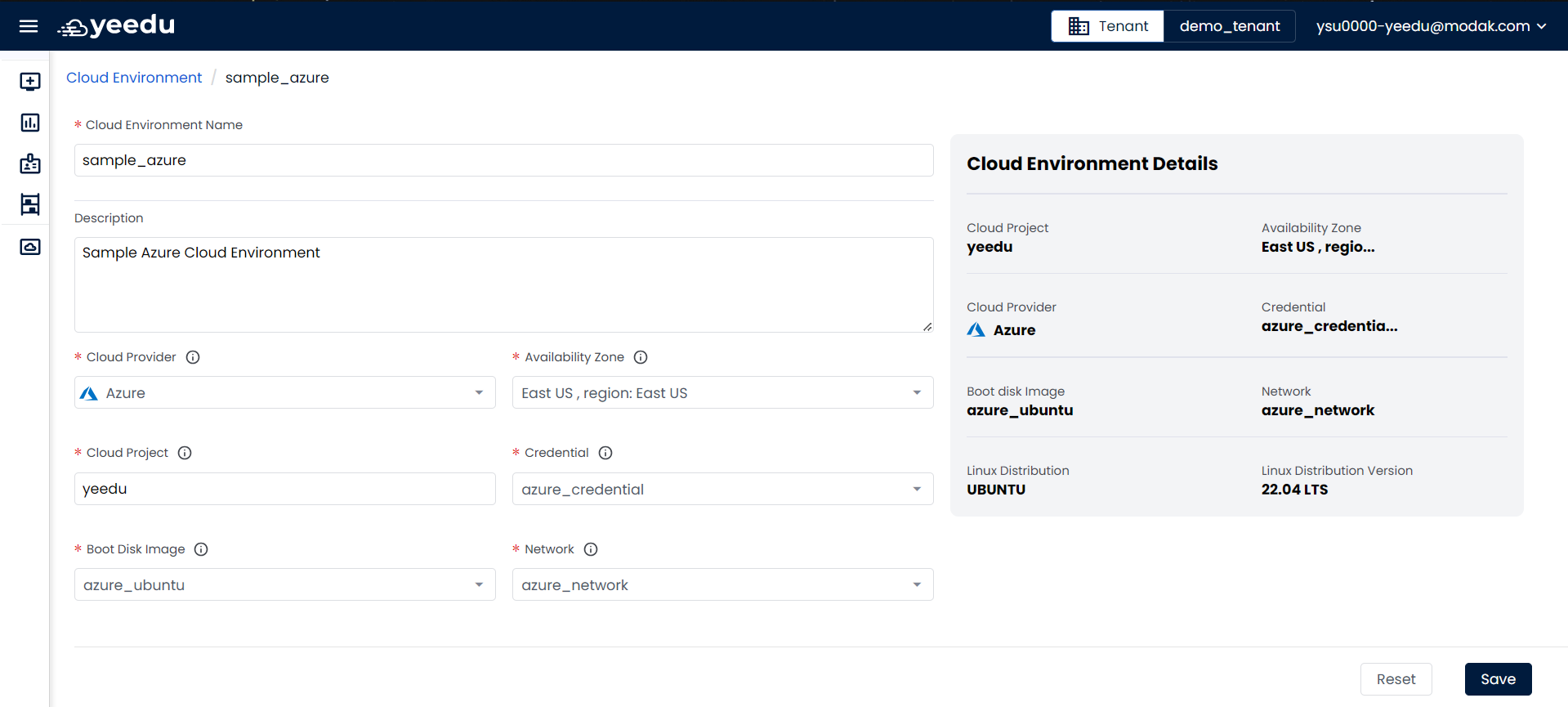
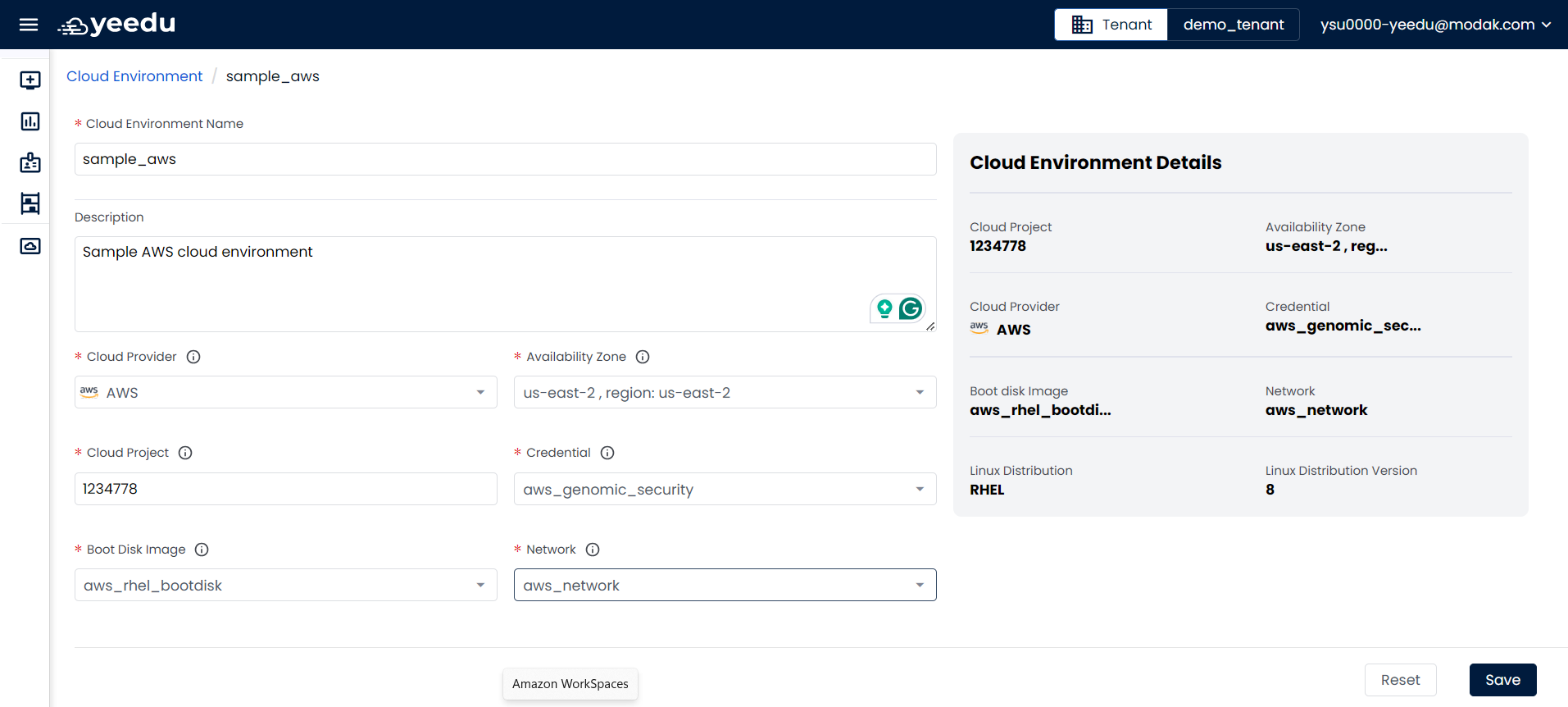
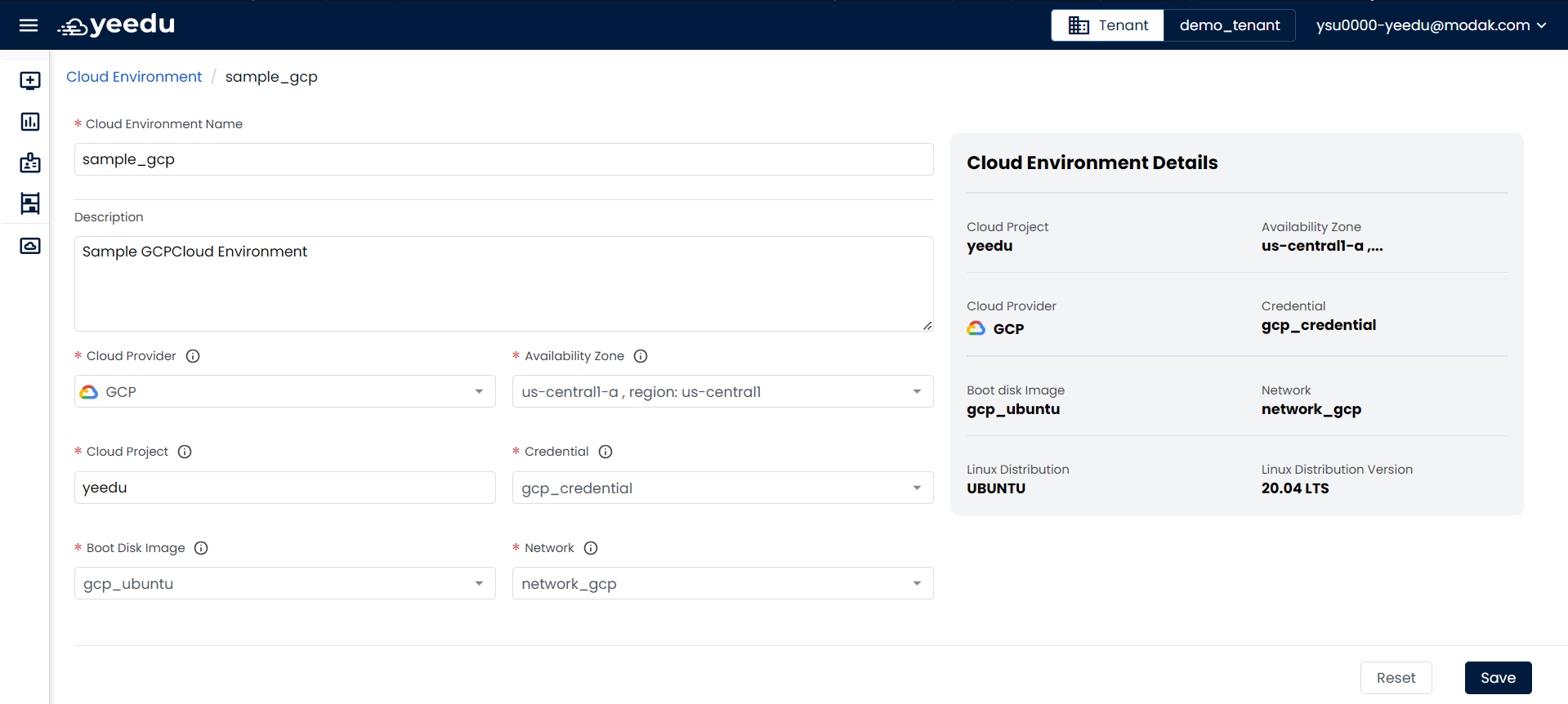
Modify Cloud Environment
The cloud environment window displays the configuration options and allows for modifications. All configurations can be edited except for the cloud provider. To change the cloud provider, the existing cloud environment must be deleted and a new one created with the desired provider.
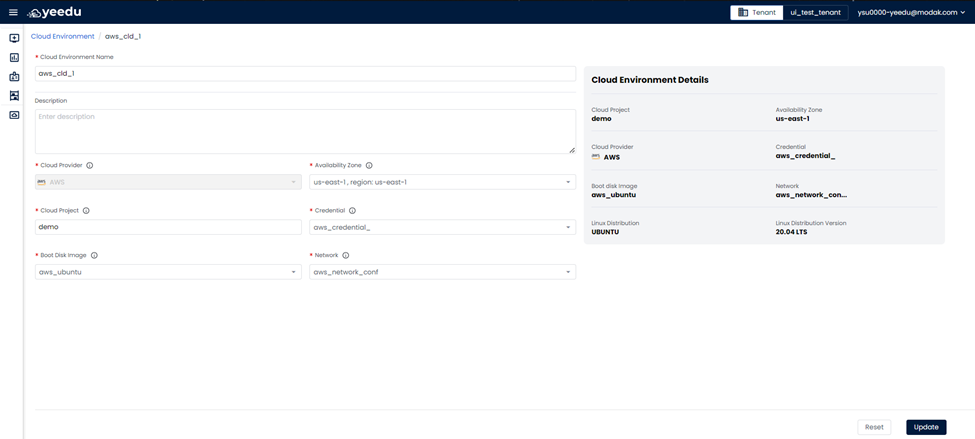
At the bottom of the page user will have 2 buttons:
- Reset: Clicking this button will reset the values in the fields to blank.
- Update: Clicking this button will save the input and update the cloud environment.
The recommended resolution for Yeedu UI is 1920 x 1080.