Notebooks
The Notebook feature offers an interactive environment that supports real-time coding, data analysis, and collaborative project work. It is designed to handle programming languages such as Python and Scala.
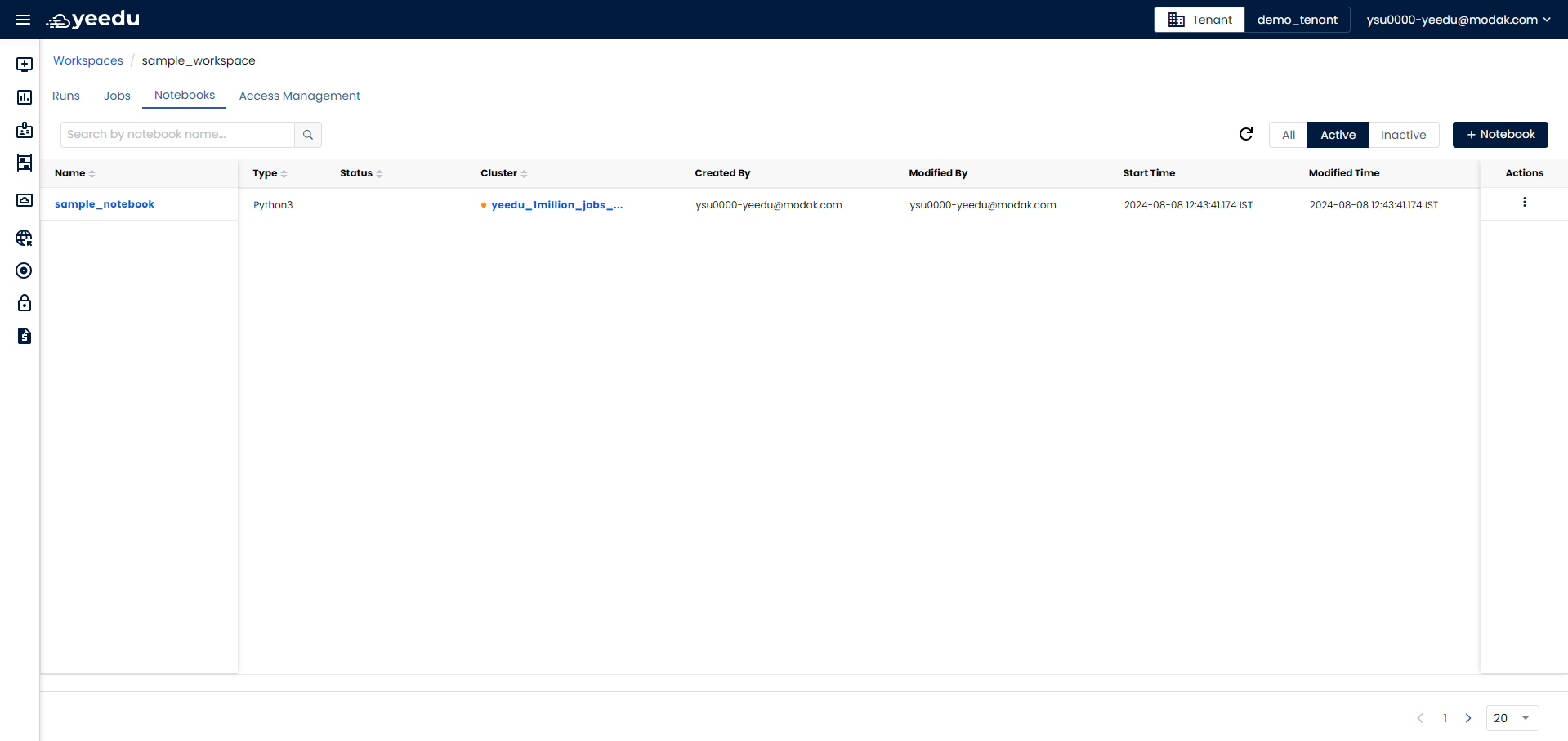
- Name: Displays the name of all notebooks present in the workspace.
- Type: Indicates the type of notebook. There are 2 types of notebooks in Yeedu: Python3 and Scala.
- Status: Displays the current state of the notebooks.
- Cluster: Shows information about the cluster associated with the notebook.
- Created By: Indicates the name of the user who created the notebook.
- Modified By: Indicates the name of the user who last modified the notebook.
- Start Time: Displays the date and time of notebook initiation.
- Modified Time: Displays the date and time of the last modification of the notebook.
- Action Tab: Allows users to perform 2 actions:
- Edit: Enables users to edit the existing notebooks.
- Disable: Allows users to disable the notebook. Users also have the option to re-enable the disabled notebook.
Manage
Create Notebook
On the right side of the notebook dashboard, users can find the '+ Notebook' icon located above the Action tab. This button is utilized for creating a new notebook. Upon clicking the '+ Notebook’ button, the Create Notebook window will pop up.
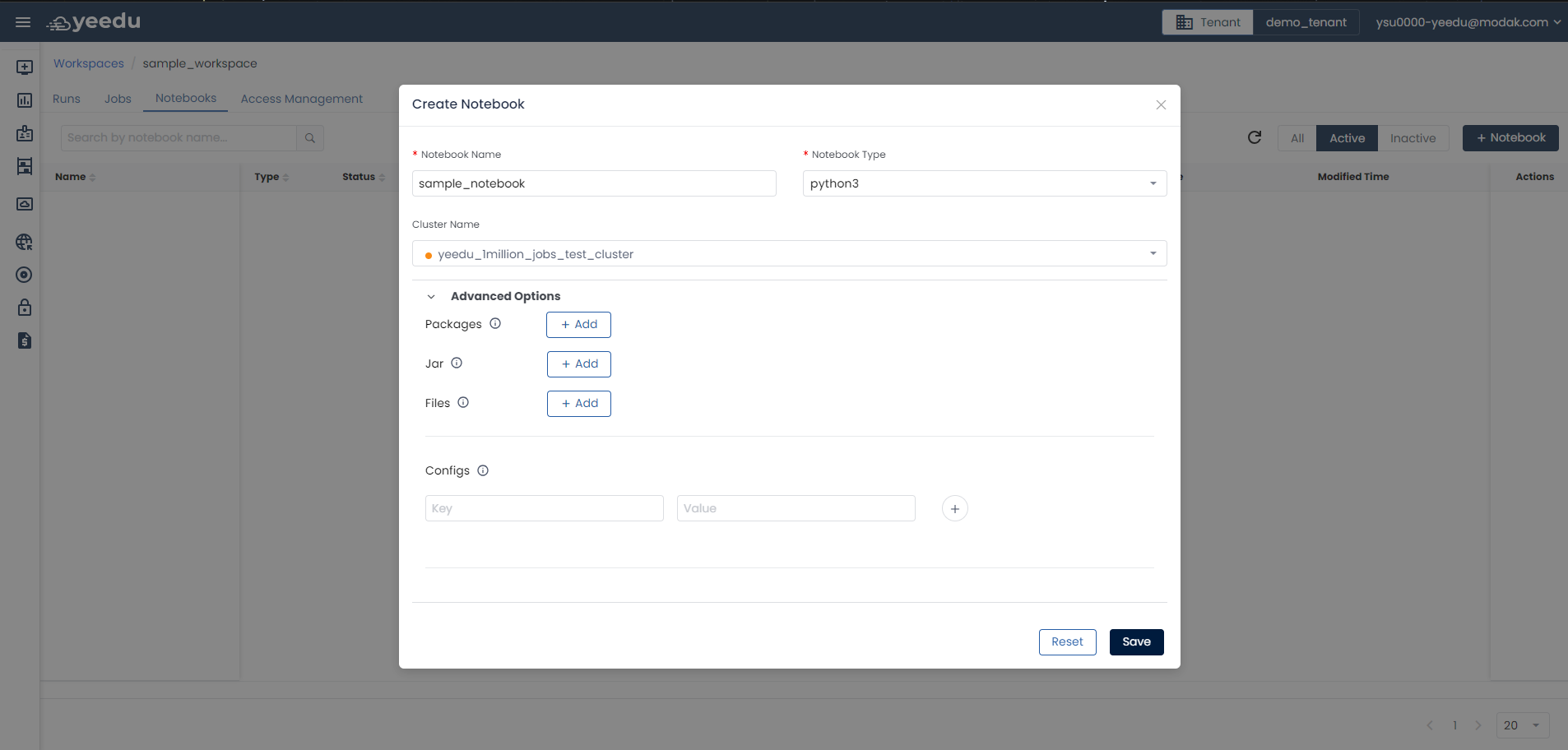
- Notebook Name: Input the name of the notebook in this field, ensuring it meets the following prerequisites:
- Maximum length: 64 characters
- Lowercase letters
- Permitted symbols: '-', '_', '@', and '.'
- Notebook Type: Depending on the use case, select one of the two notebook types: Python3 and Scala.
- Cluster Name: Select the cluster assigned to the workspace that best fits your requirements.
- Advanced Options: Available only if Notebook Type is Python3. In Advanced Options, users can add additional configurations to the notebook such as packages, JARs, files, and configs.
View Notebook
Within the Notebook, users can create cells containing either Python3 or Scala code based on their needs. Clusters can be selected from the dropdown menu on the right side of the screen, where users can also monitor the status of the Spark session and Kernel status. Progress in the notebook is automatically saved, with an option for manual saving available. Users can create multiple cells and clone existing ones. Cells in the Notebook can be executed individually, or users can run all cells simultaneously.
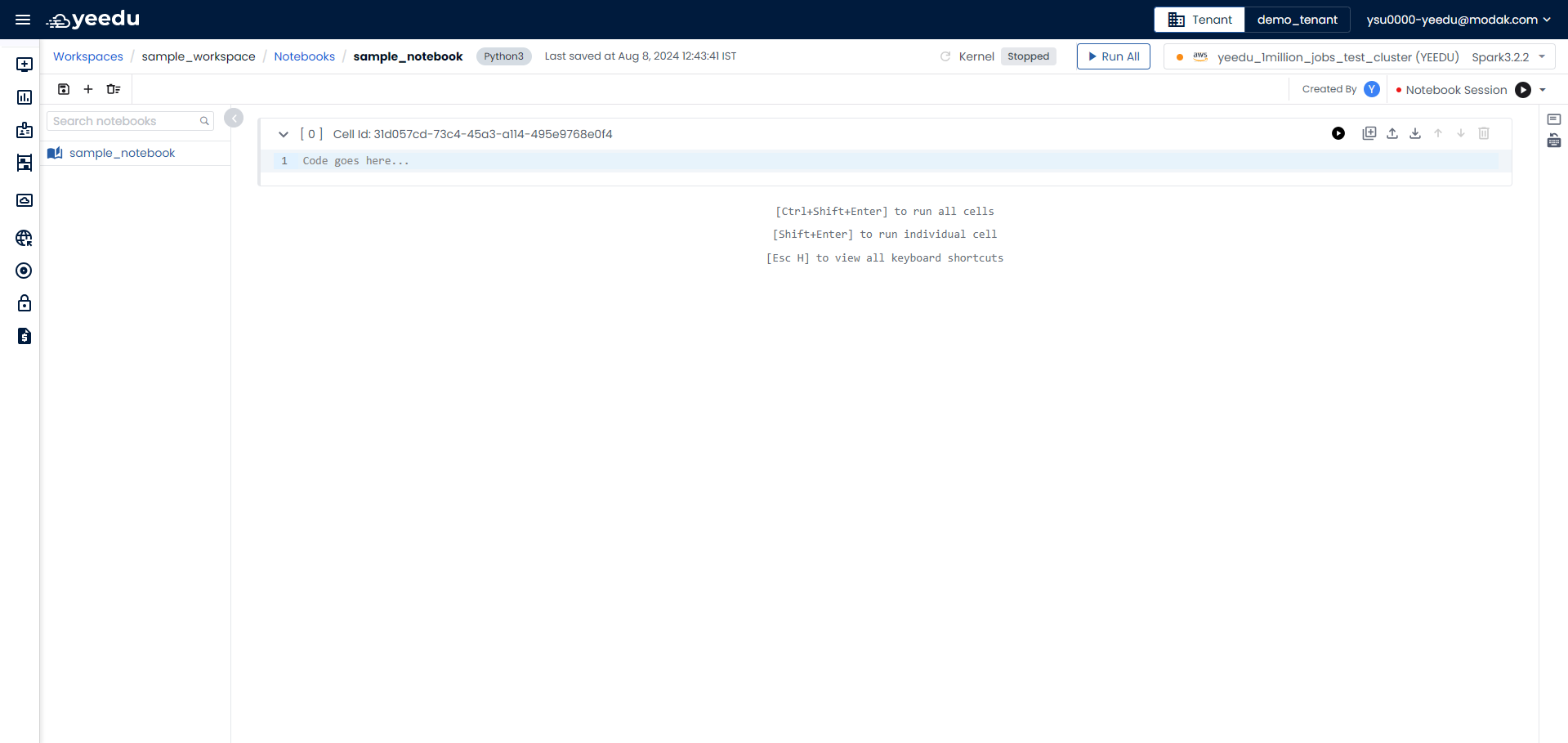
Runs
The Runs tab within the Workspace presents information about all job runs, following the same layout as other tabs in the workspace. It includes details such as Run ID, Status, Name, Type, Cluster Name, Duration, Created Time, Modified Time, Start Time, End Time, and an Action tab.
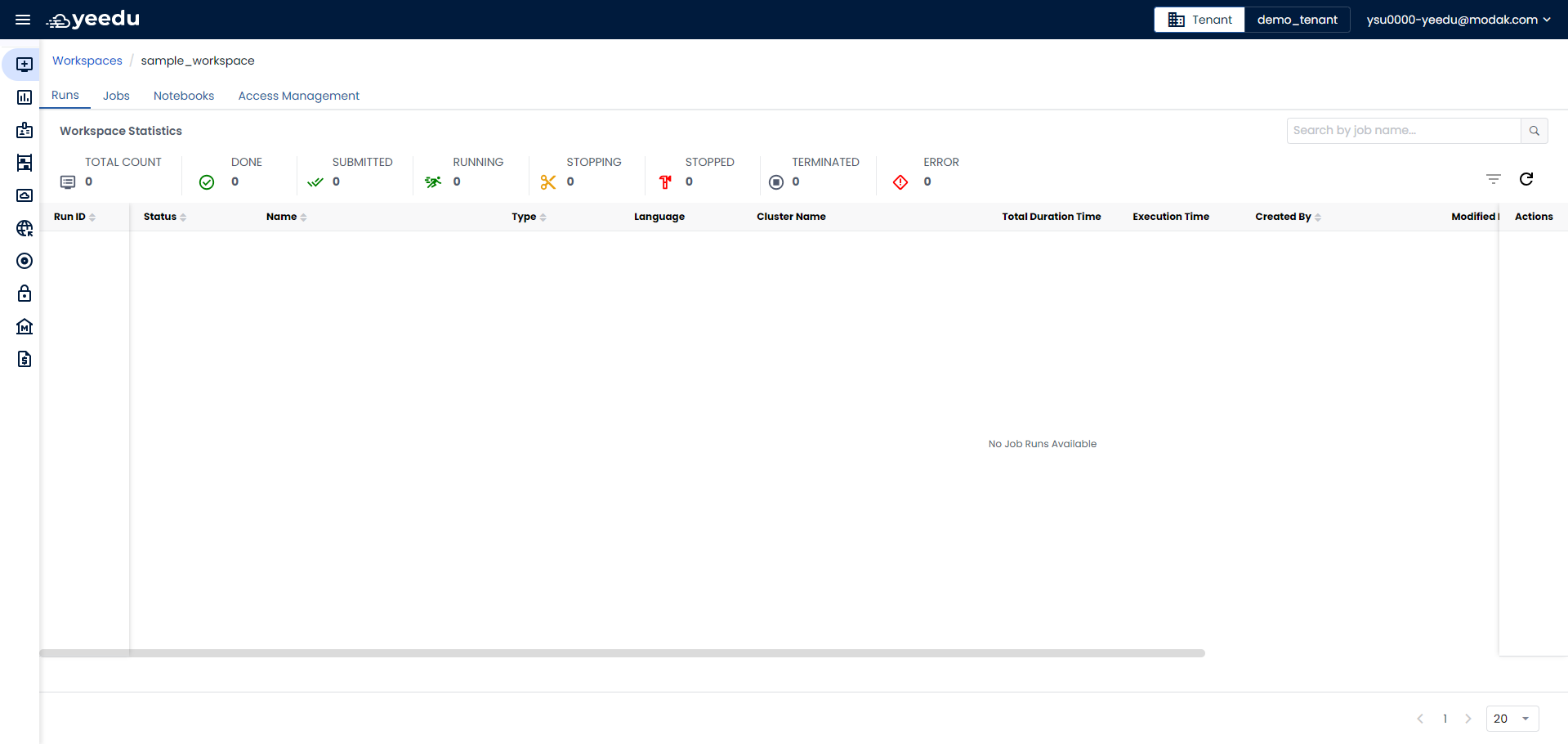
- Run ID: Unique identifier associated with the job run.
- Status: Indicates the status of the run, categorized as "Done," "Running," "Error," or "Stop."
- Name: Name of the Job or Notebook in the runs.
- Type: Displays the type of job.
- Cluster Name: Displays the name of the cluster associated with the run. Users can hover over the cluster name to view basic cluster configurations.
- Duration: Displays the total time taken for the run to complete.
- Created By: Displays the name of the user who created the run.
- Modified By: Displays the name of the user who last modified the run.
- Start Time: Displays the date and time when the run started.
- End Time: Displays the date and time when the run ended.
- Action Tab: Allows users to stop the job if it's in a running state.
The recommended resolution for Yeedu UI is 1920 x 1080.