Boot Disk Images
Boot disk in Yeedu refers to the user-provided operating system image used to initialize a virtual machine or instance.
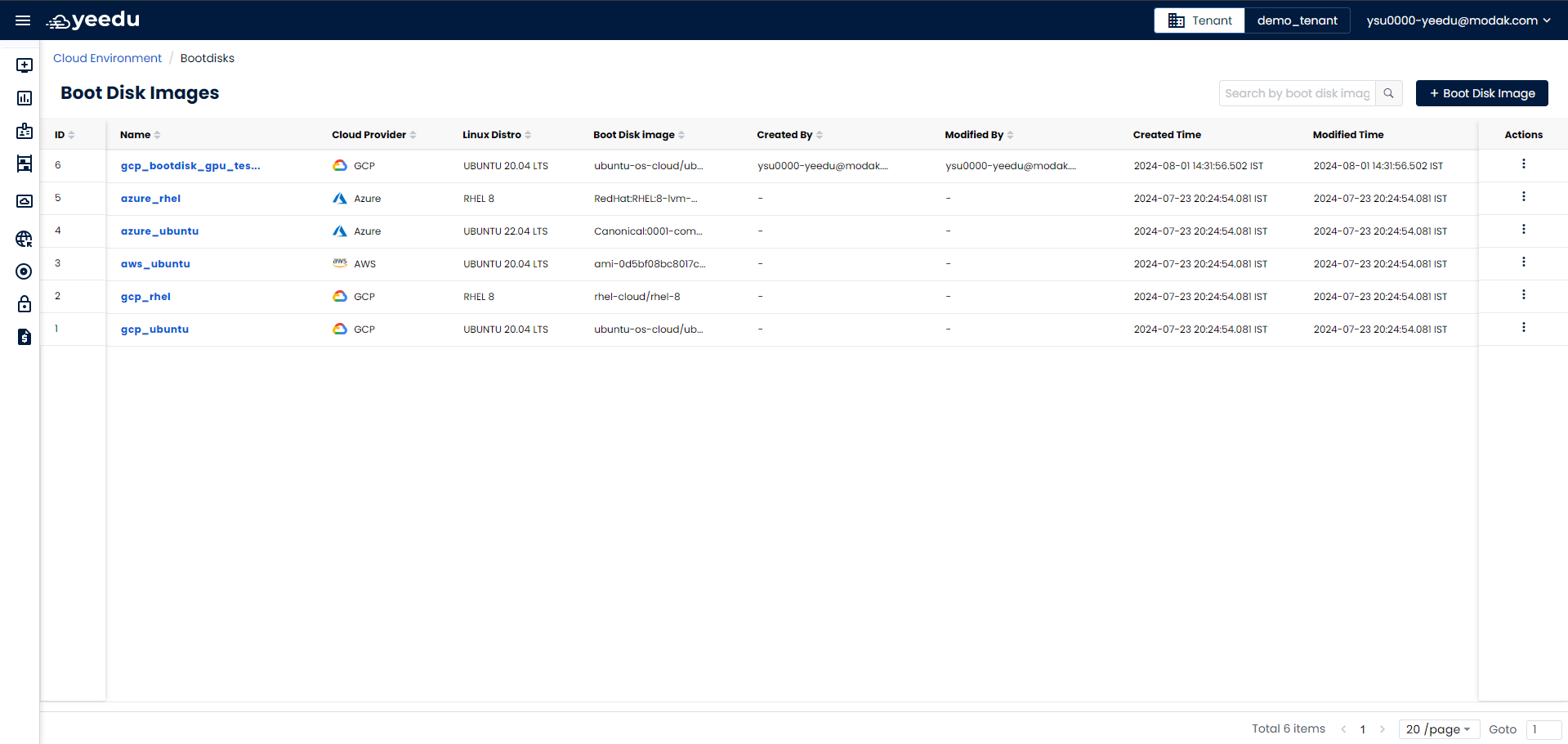
- ID: Unique ID associated with each bootdisk.
- Name: Name of all the bootdisks created.
- Cloud Provider: Indicates the name of the cloud service provider.
- Linux Distro: Shows the underlying Linux Distribution on which the boot disk image is created (Ubuntu, RHEL, etc.).
- Boot Disk Image:Boot disk name supported by the corresponding cloud provider.
- Created By: Name of the user who created the bootdisk.
- Modified By: Name of the user who last modified the bootdisk.
- Created Time: Date and time when the bootdisk was created.
- Modified Time: Date and time when the bootdisk was last modified.
- Action: Allows user to to perform 2 actions
- Edit: The Edit button allows user to modify the bootdisk.
- Delete: Option for user to delete the bootdisk.
Manage
Create Boot Disk Image
On the right side of the Bootdisks dashboard, users can find the '+ Boot Disk Image' icon located above the Action tab. Upon clicking the '+ Boot Disk Image' button, users will be redirected to the New Boot Disk Image window.
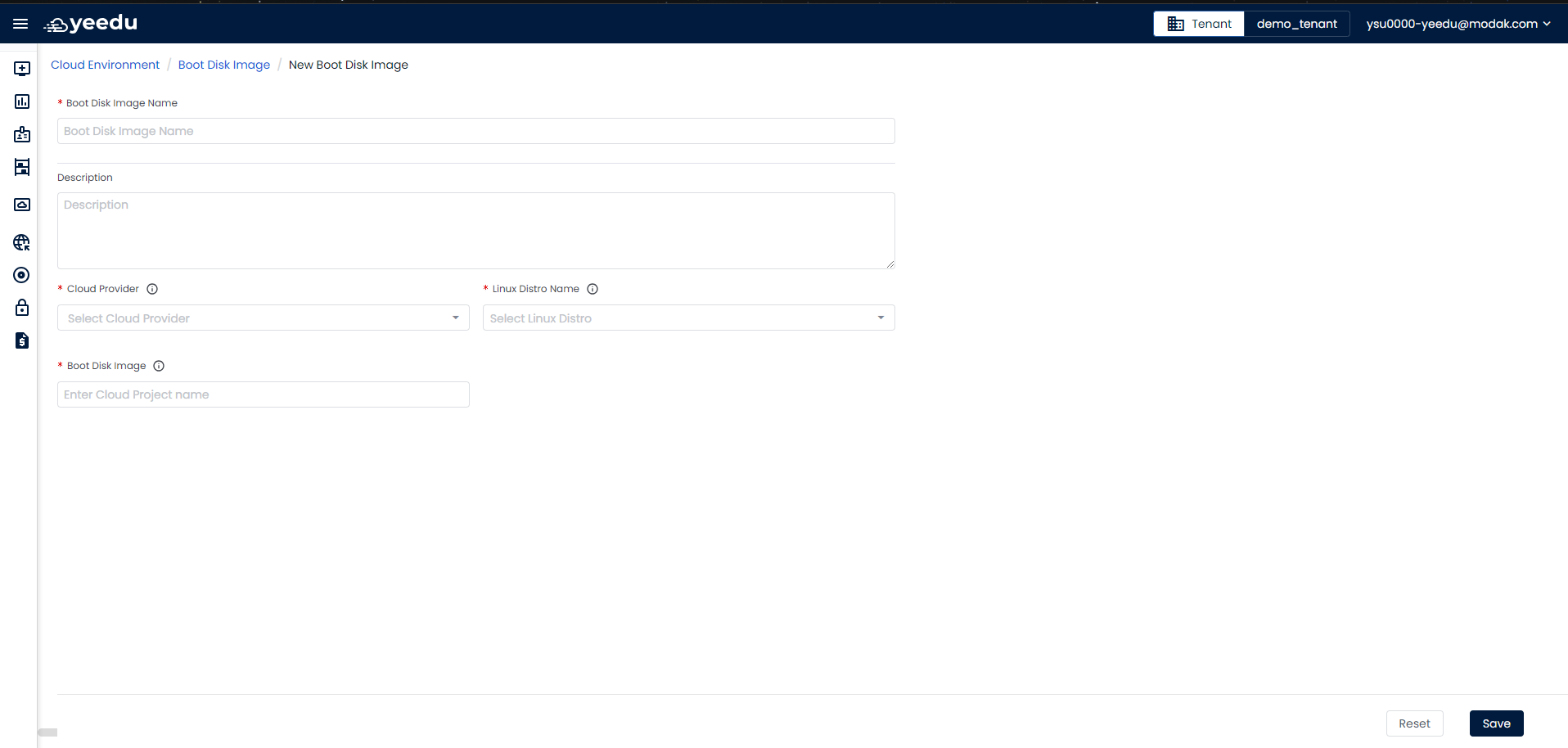
- Boot Disk Image Name: Input the name of the Boot Disk Image in this field, ensuring it meets the following prerequisites:
- Maximum length: 64 characters
- Lowercase letters
- Permitted symbols: '-', '_', '@', and '.'
- Description: Optionally provide a description of the Boot Disk Image in this field.
- Cloud Provider: Provide the name of the cloud service provider.
- Linux Distro: Provide the underlying Linux Distribution on which the boot disk image is created (Ubuntu, RHEL, etc.).
- Boot Disk Image: Provide the Boot disk name supported by the corresponding cloud provider.
At the bottom of the page user will have 2 buttons:
- Reset: Resets the values in the fields to blank when clicked.
- Save: Saves the input and creates the Boot Disk Image when clicked.
Modify Boot Disk Image
The Boot Disk Image window displays the configuration options and allows for modifications. All configurations can be edited except for the cloud provider. To change the cloud provider, the existing Boot Disk Image must be deleted and a new one created with the desired provider.
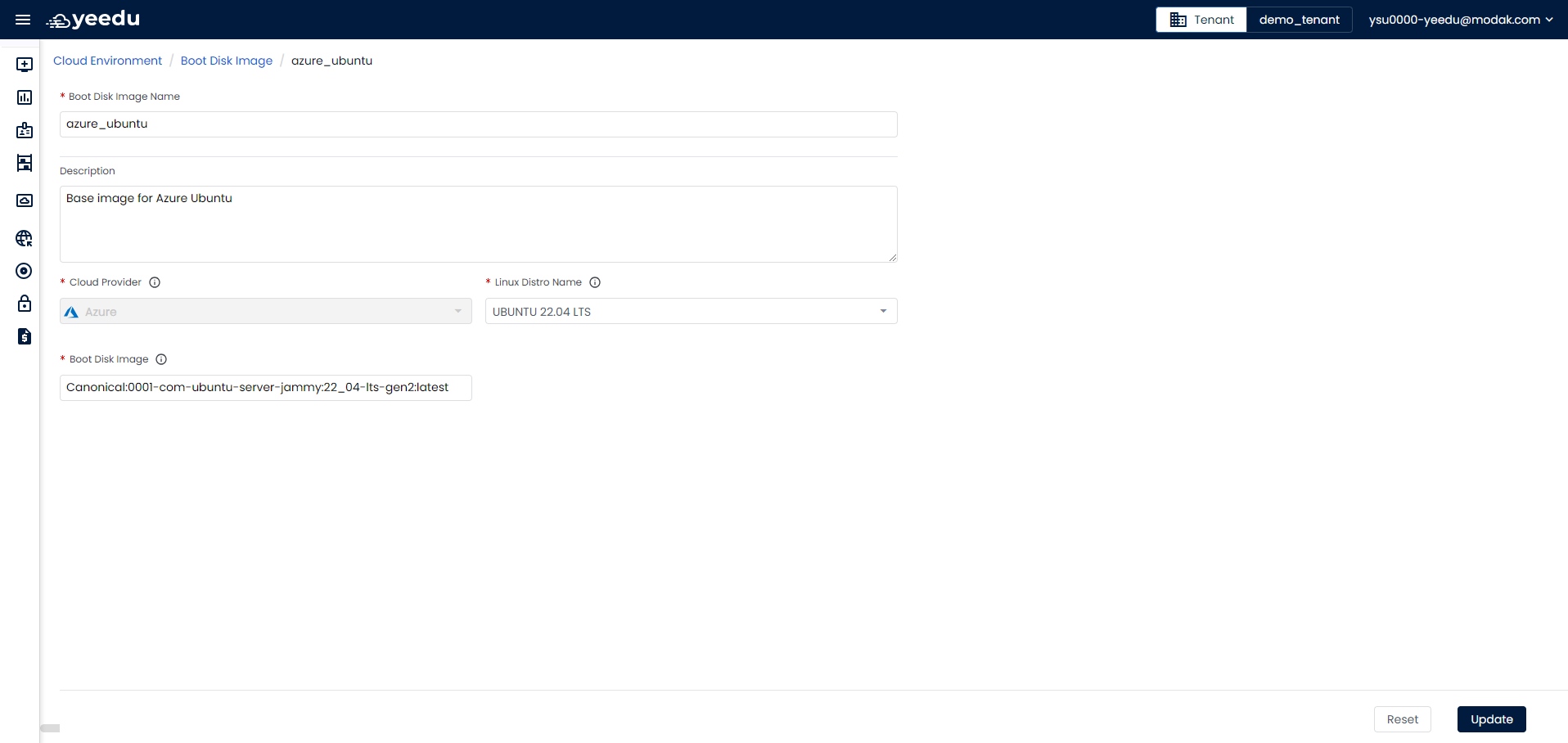
At the bottom of the page user will have 2 buttons:
- Reset: Clicking this button will reset the values in the fields to blank.
- Update: Clicking this button will save the input and update the Boot Disk Image.
The recommended resolution for Yeedu UI is 1920 x 1080.