Cluster
The Cluster page displays a comprehensive list of clusters associated with the respective tenant. It provides detailed insights into each cluster, including their status and YCU consumption.
Users can access Clusters by selecting the ‘Clusters’ option in the Yeedu navigation panel.
Yeedu enables users to both create and manage clusters.
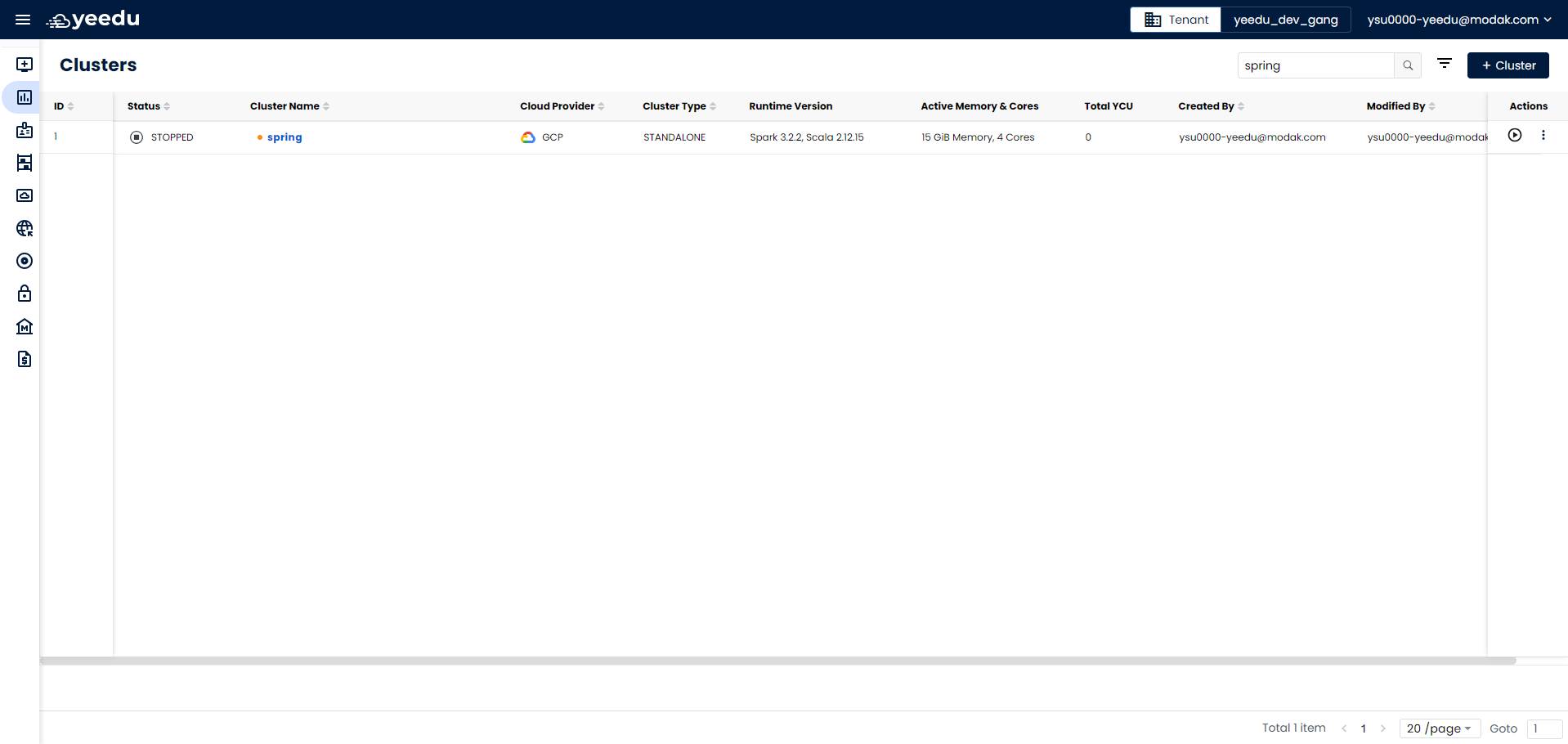
The clusters landing page displays the following information:
- ID: Unique identifier associated with the clusters.
- Status: Current status of the clusters.
- Cluster Name: Name of the cluster.
- Cloud Provider: Cloud provider for which the cluster is created.
- Cluster Type: Type of cluster, which can be Yeedu, Standalone, or Cluster.
- Runtime Version: Spark and Scala runtime version for the cluster.
- Active Memory and Cores: Memory and cores allocated for the cluster.
- Total YCU: YCU (Yeedu Compute Unit), used to calculate total compute cost in Yeedu.
- Created By: Username of the user who created the cluster.
- Modified By: Username of the user who last modified the cluster.
- Action Tab: Provides options for the user to stop the running cluster and destroy the cluster.
Manage
Create Cluster
On the right side of the Cluster dashboard, users can find the '+ Cluster' button located above the Action tab. This button is utilized for creating a new Cluster. Clicking on the '+ Cluster' button will prompt a pop-up window to create a new Cluster.
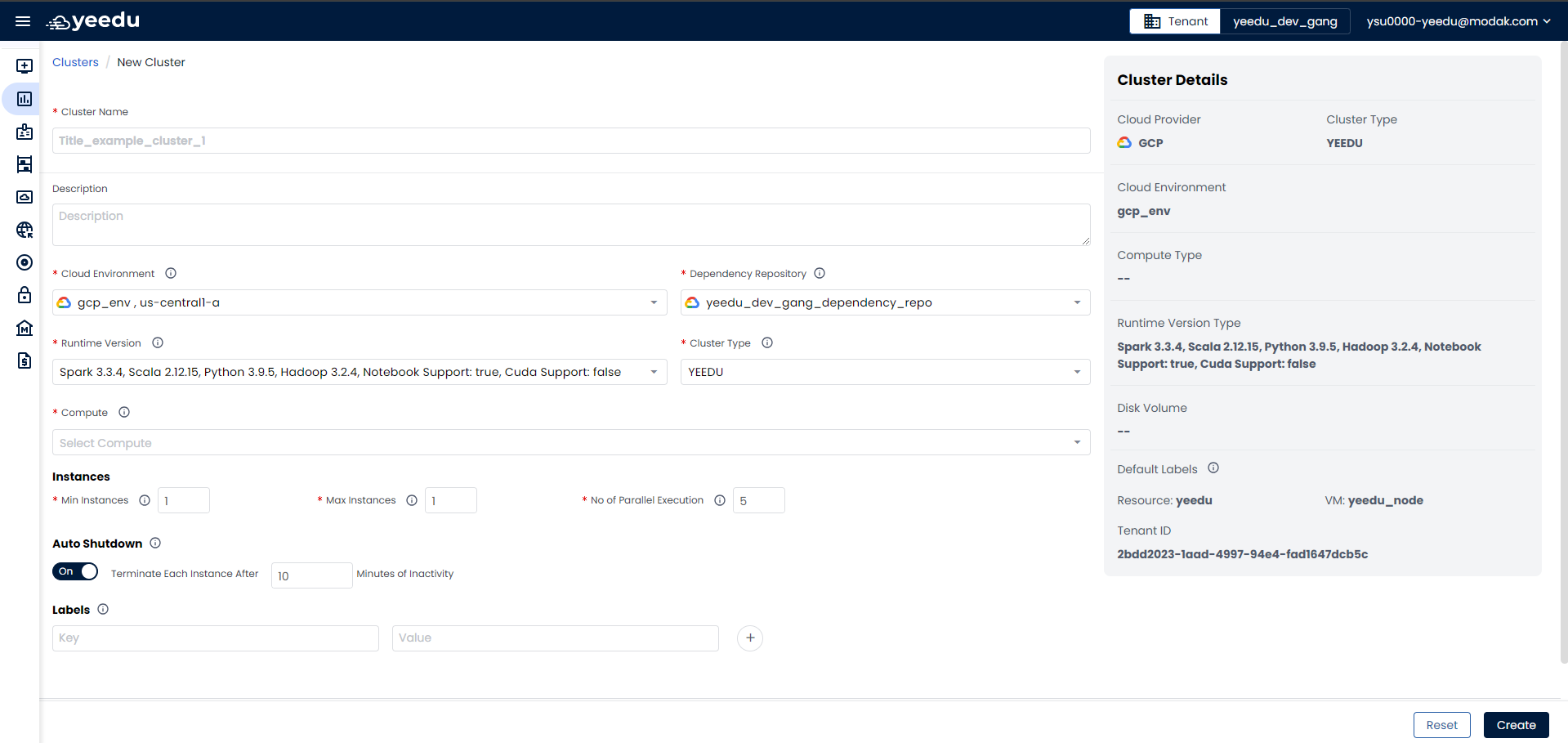
-
Cluster Name: Input the name of the cluster, following these prerequisites:
- Maximum length: 64 characters
- Lowercase letters
- Permitted symbols: '-', '_', '@', and '.'
-
Description: Describe the cluster in this field.
-
Cloud Environment: Select the cloud environment for deploying the cluster. Yeedu supports Azure, AWS, and GCP cloud platforms.
-
Runtime Version: Choose the Spark infrastructure version based on requirements.
-
Cluster Type: Select from three types: Yeedu, Standalone, and Cluster. Once selected, the cluster type cannot be modified later.
- Yeedu Mode
- Cluster Mode
- Standalone Mode
In Yeedu Mode, a fully managed and optimized Spark infrastructure is provided, leveraging cost-optimized resources to deliver optimal performance and scalability for Spark workloads. This mode runs Spark in local mode, ensuring a seamless and hassle-free experience in managing and executing Spark jobs.
- Min Instances: The minimum number of instances required when creating the cluster. The default minimum is 1.
- Max Instances: The maximum number of instances the cluster can scale up to, with a limit of 30 instances.
- No. of Worker per Node: The number of Spark worker nodes to be deployed within the same instance.
- No. of Parallel Execution: The maximum number of parallel jobs that can be executed on a specific instance.
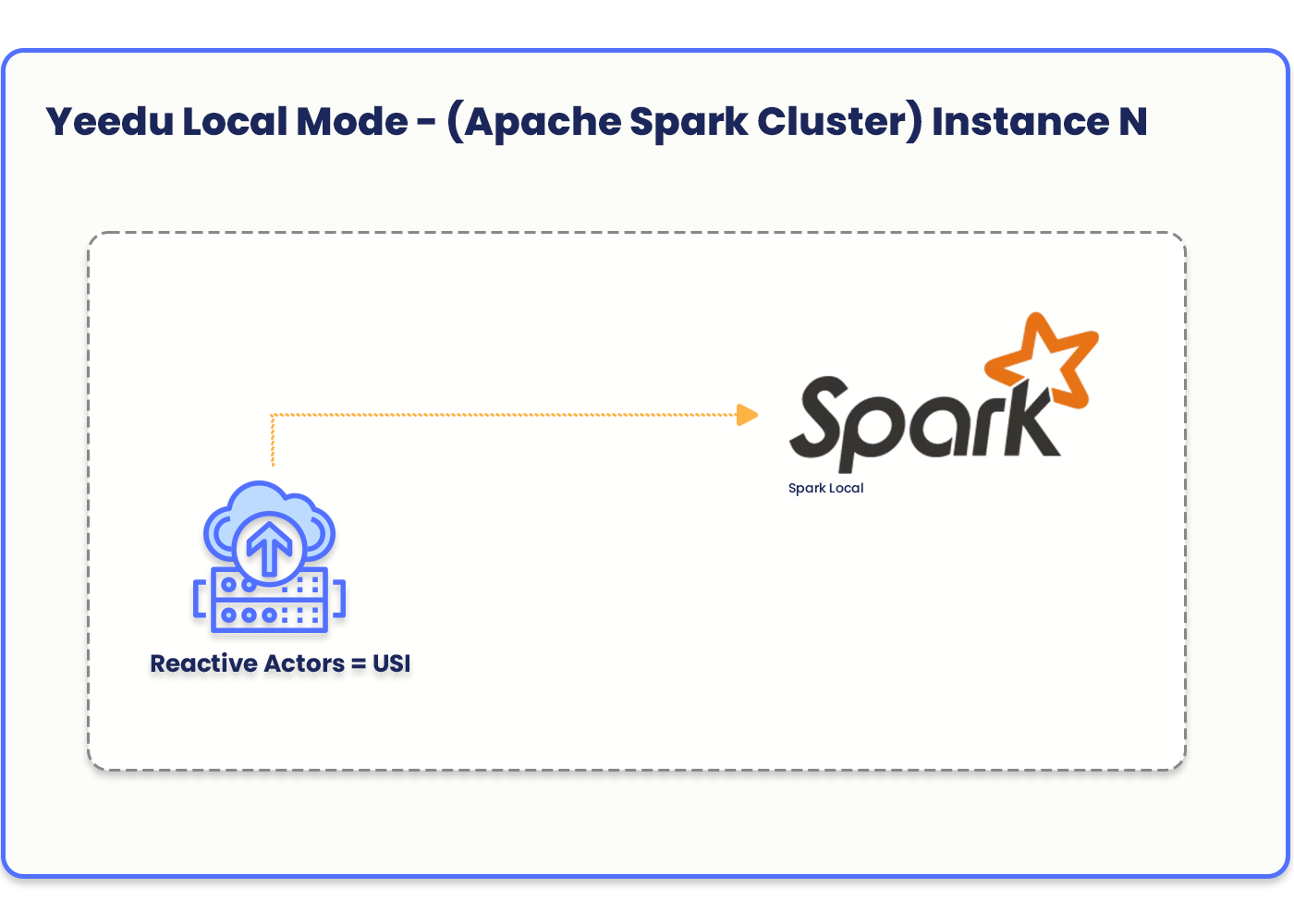
In Cluster mode, Yeedu utilizes a dedicated virtual machine architecture to deploy Spark master and worker nodes on separate virtual machines. This approach enables a more scalable and robust deployment, allowing for horizontal scaling of worker nodes based on workload demands.
- No. of Worker per Node: The number of worker instances to be created for the Spark cluster.
- No. of Parallel Execution: The maximum number of parallel jobs that can be executed on a specific instance.
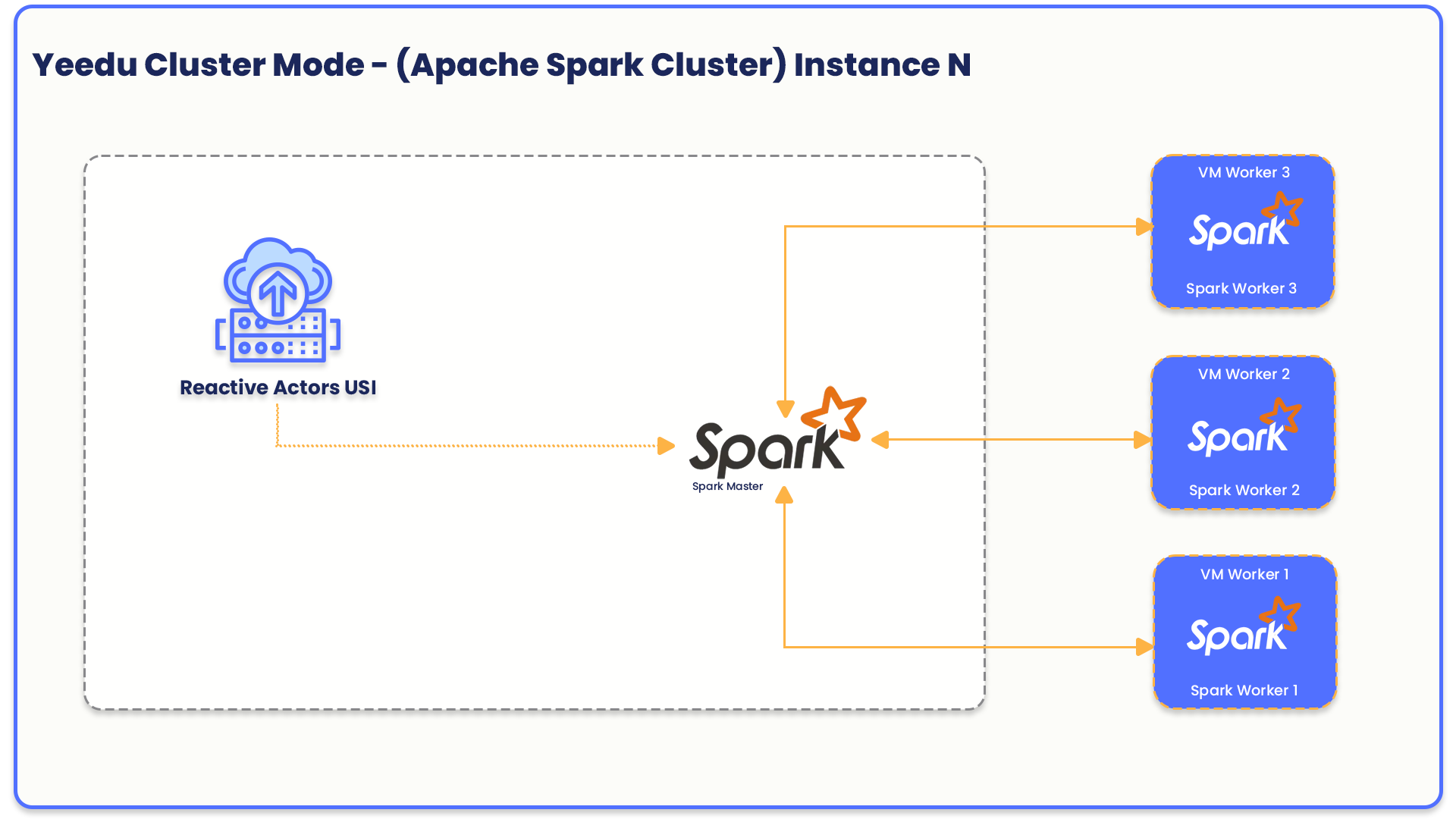
In Standalone Cluster mode, Yeedu leverages the flexibility and portability of Docker containers to deploy Spark master and worker nodes within a single virtual machine. This approach streamlines and simplifies the deployment process, with all components residing within a single environment.
- Min Instances: The minimum number of instances required when creating the cluster. The default minimum is 1.
- Max Instances: The maximum number of instances the cluster can scale up to, with a limit of 30 instances.
- No. of Worker per Node: The number of Spark worker nodes to be deployed within the same instance.
- No. of Parallel Execution: The maximum number of parallel jobs that can be executed on a specific instance.
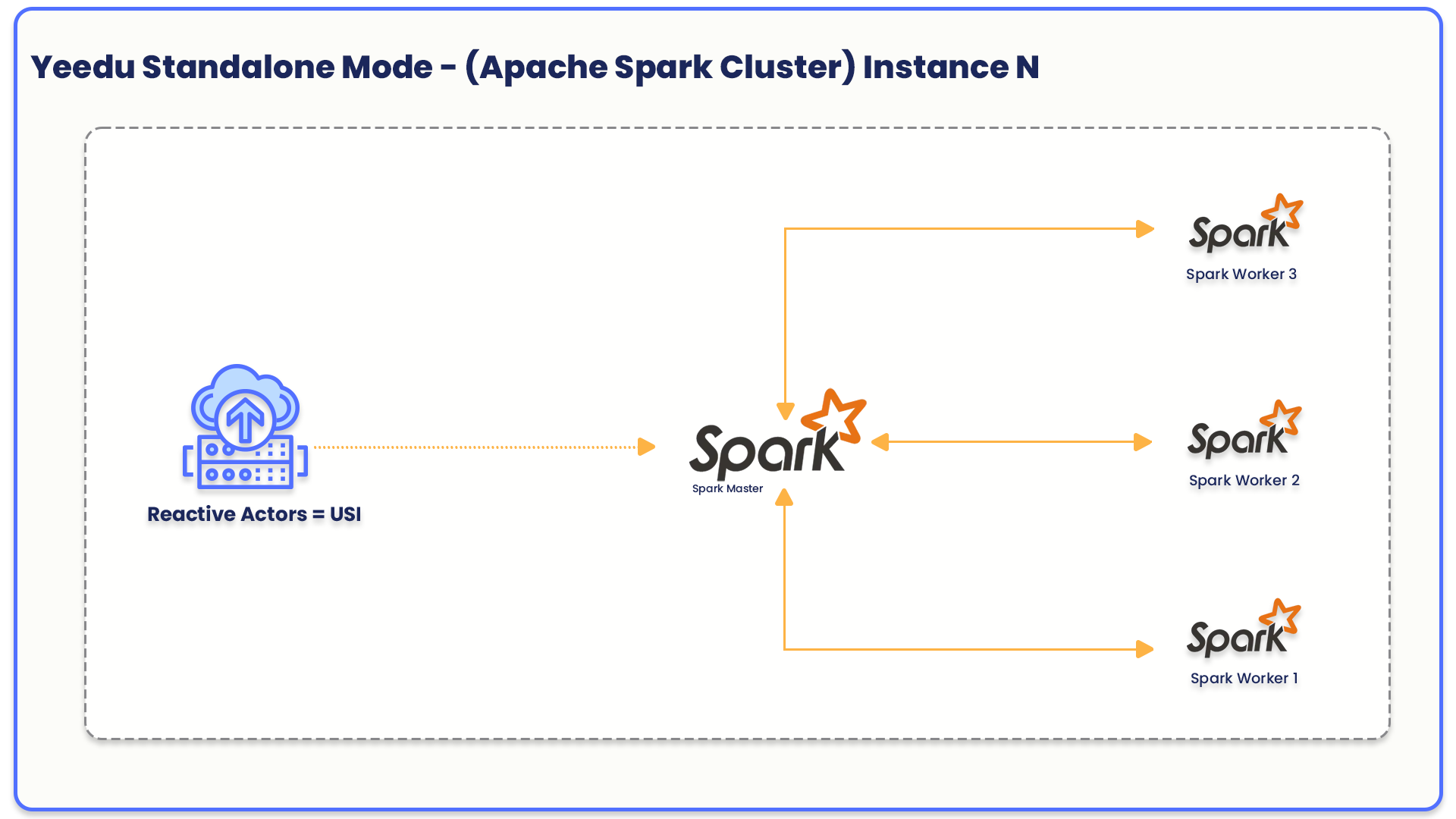
- Compute: Recommended machine types to create virtual machine.
- Instances: Configure details such as minimum instances, maximum instances, number of parallel executions, and number of workers.
- Auto Shutdown: Enable auto shutdown of the cluster and instances after a specified number of minutes of inactivity.
- Labels: Add labels to the cluster for organizational purposes.
- Dependencies: Select any required dependency repositories for the cluster.
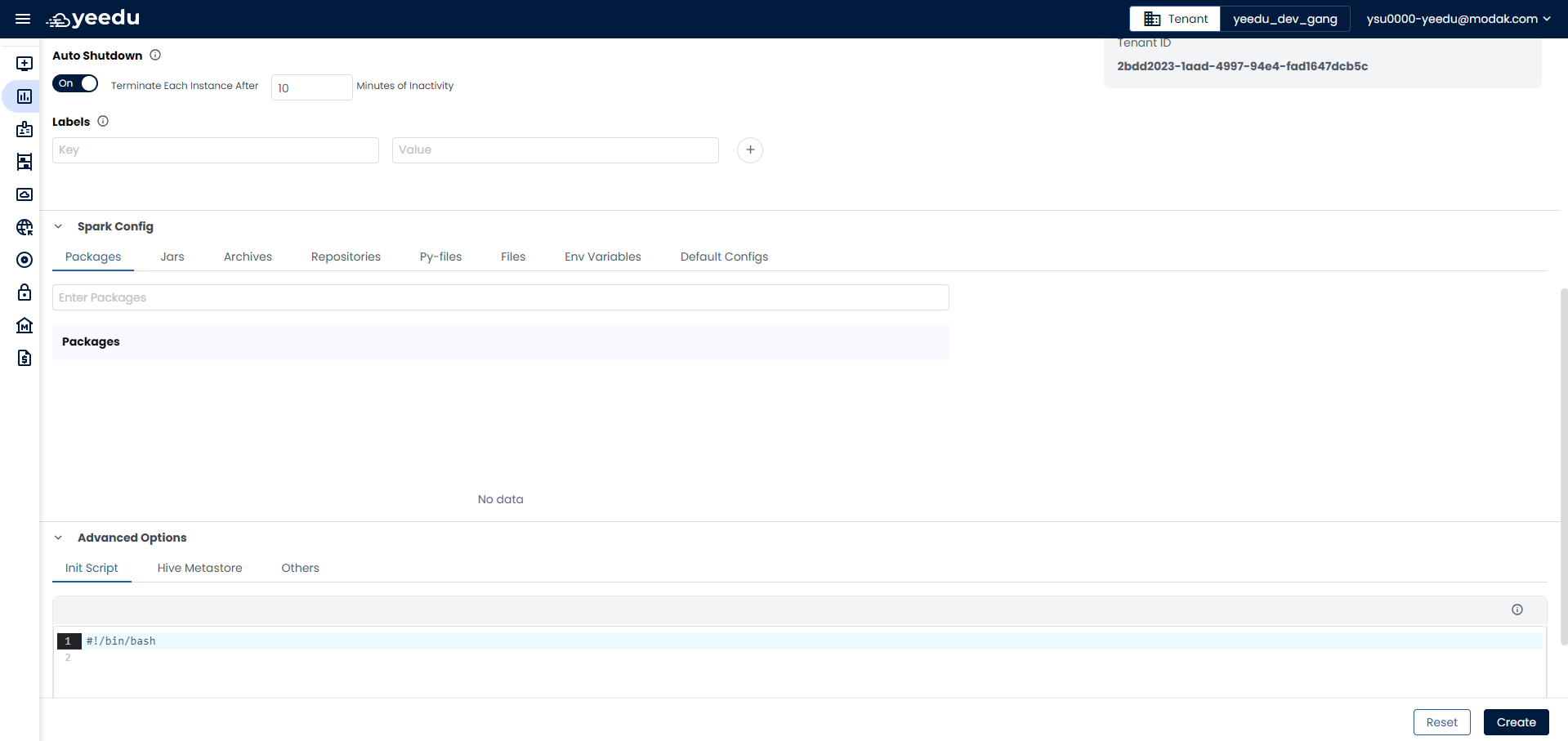
- Spark Config: In the Spark Config section, users can add additional configurations such as packages, JARs, archives, repositories, Py-files, environment variables, and default configurations.
- Advanced Options: Here, users can provide additional details like init scripts, Hive Metastore settings, and others.
On the right side of the page, there is a section for cluster details where users can view the cluster's configuration while they are creating the cluster.
At the bottom of the page, users have two buttons:
- Reset: Reset all configurations selected for the cluster and clear all fields.
- Create: Create button will save the configurations and create the cluster.
View / Modify Cluster
The cluster dashboard comprises of 5 windows: Events, Configuration, Dependencies, JDBC, Access Management
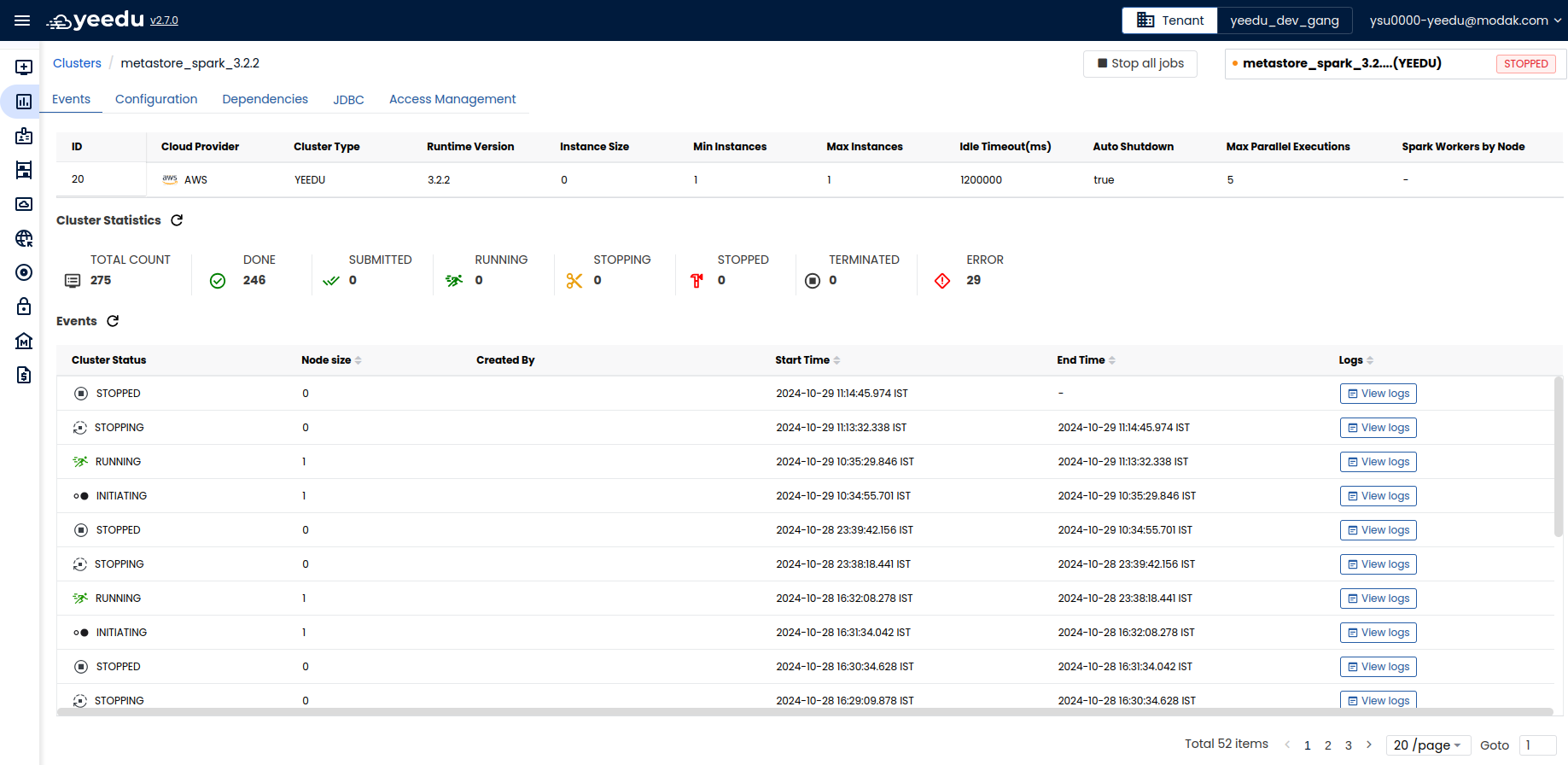
Events
The Events window has 3 sections:
- The first section displays basic configuration details about the cluster like ID, Cloud Provider, Cluster Type, Runtime Version, Instance size, Min Instances, Max Instances, Idle Timeout(ms), Auto shutdown , Max parallel execution , Spark workers by node.
- Job Statistics: This section displays the count of jobs associated with the cluster along with their status. The status displayed are: Submitted, Running , Done, Error, Terminated, Stopping, Stopped and Total Job Count
- Events: The events section displays all the events associated with cluster along with the option to view logs of the specific events. There are 2 tabs in Cluster log: Stdout and Stderr.
- Stdout: Standard output of the cluster.
- Stderr: Standard error of the cluster. On the right side of the window, user has 3 buttons:
- Refresh: Allows refreshing the log window.
- Copy: Enables copying the logs.
- Download: Allows downloading the logs in '.log' format.
- JDBC: For detailed information on JDBC, please click on Setting Up Thrift Server for Yeedu
Configuration
The Configuration window enables the user to edit or make changes to the already created cluster.
To Edit the Cluster details, the cluster must be in stopped state.
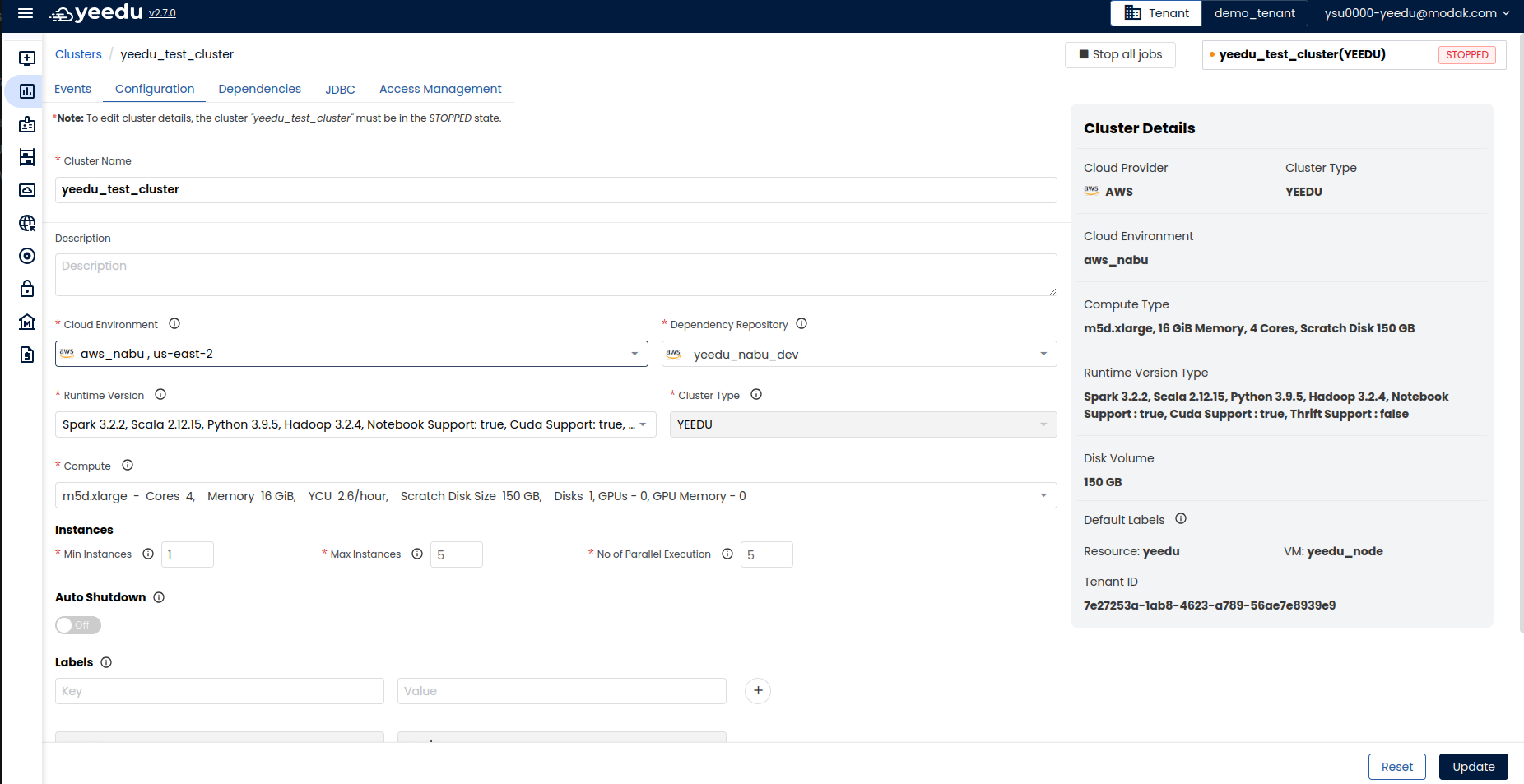
Users can make changes to all the fields except for cluster type. Once cluster is created , cluster type cannot be updated. Users need to destroy the cluster and create a new one in that case. Apart from cluster type, all other fields are editable, and the user can make changes as per their requirements.
Dependencies
In this window, the users can manage the Dependency repository associated with the cluster.
On the right side of the screen, the users have an option to upload new files by clicking on the ‘+ File’ button. Users can also delete the files by clicking on the 3 Dot button in the action tab.
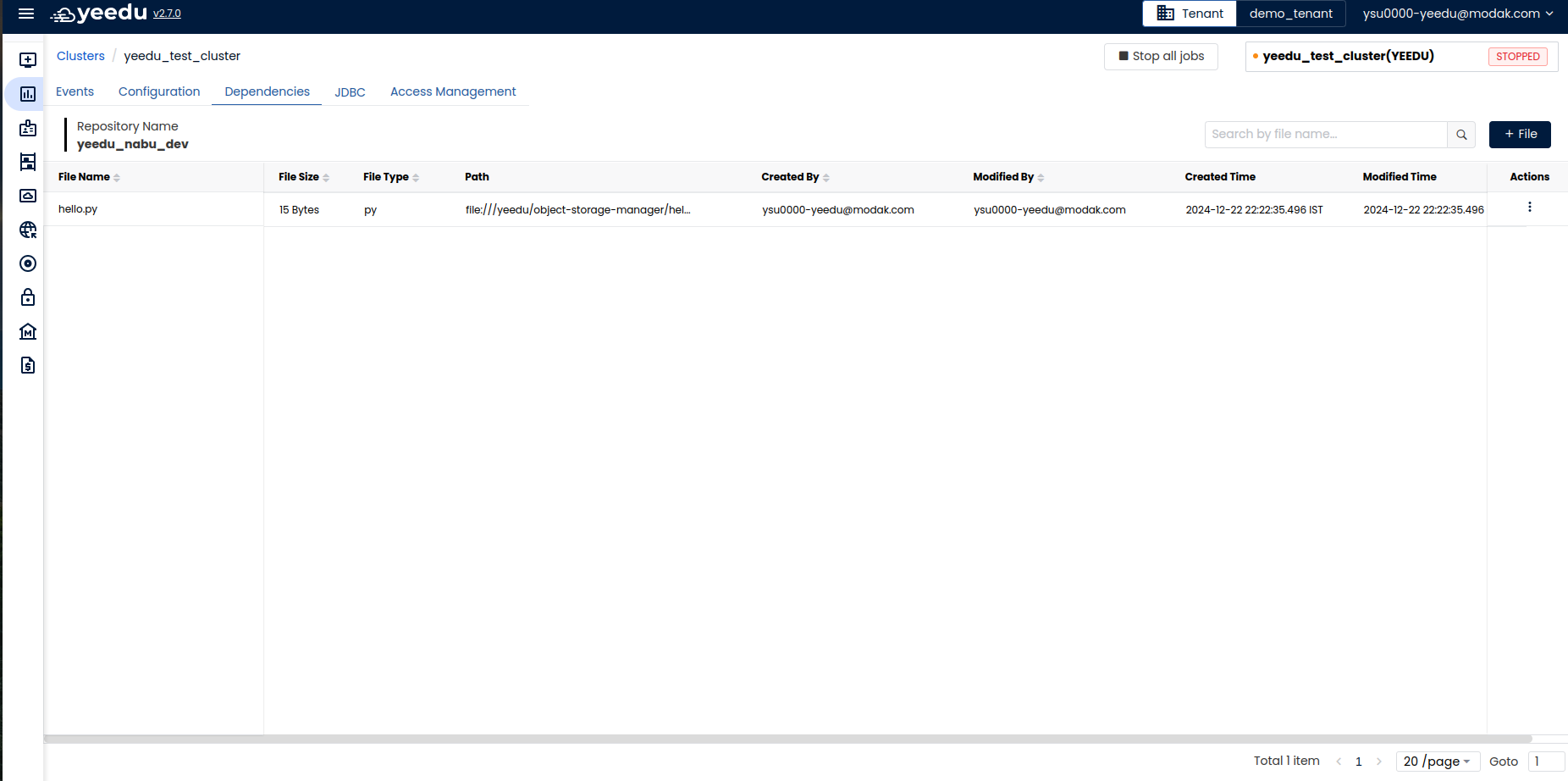
Access Management
In the Access Management tab of cluster , user can manage which workspaces should have access to the following cluster. Users can add or delete workspaces by either searching or selecting the checkbox next to workspace name. If the ‘Can Attach to’ checkbox is selected, then the cluster is attached to the workspace.
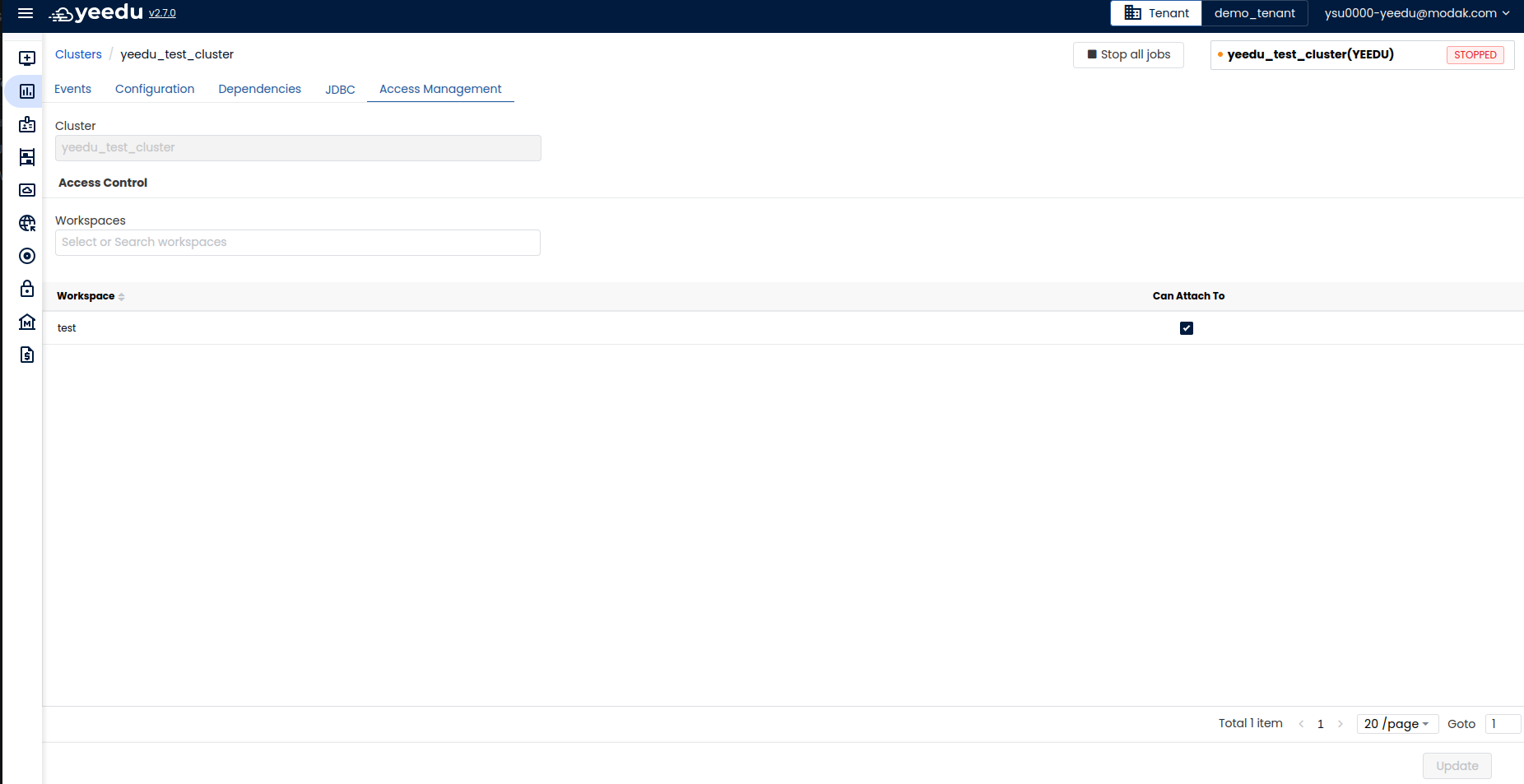
The recommended resolution for Yeedu UI is 1920 x 1080.