Networks
Network in Yeedu is the user-provided network details used for deploying virtual machines within that network.
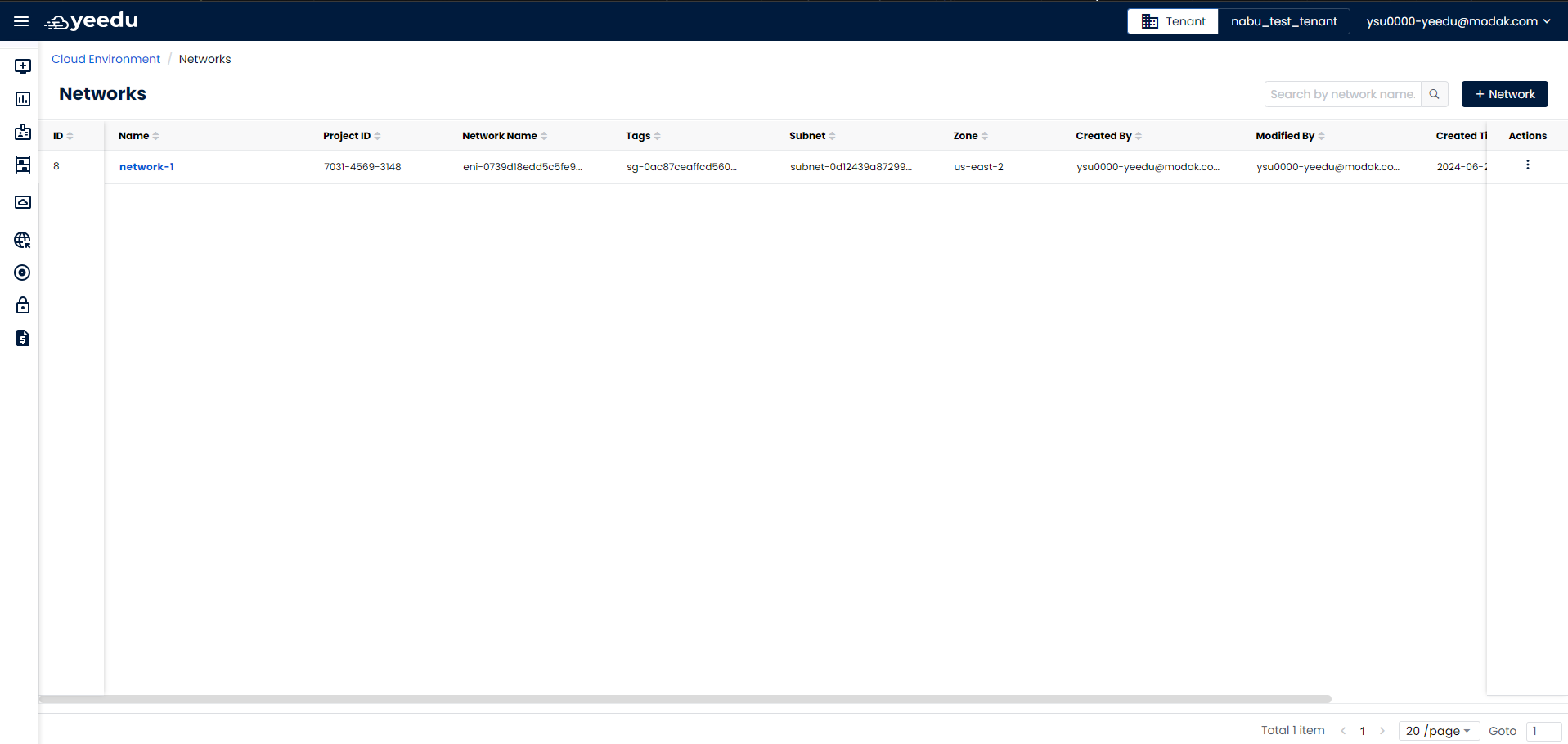
- ID: Unique ID associated with each network.
- Name: Name of all the Networks created.
- Project ID: Project ID where VM and required resources are to be created.
- Network Name: Shows the network name from the cloud
- Tags: Shows the network tags associated.
- Subnet: Shows the subnet within the network from which the machine gets the private IP.
- Zone: Shows the availability zone for the virtual machine in this field.
- Created By: Shows the name of the user who created the network.
- Modified By:Shows the name of the user who last modified the network
- Created Time: Date and time when the network was created
- Modified Time: Date and time when the network was last modified.
- Action: Allows user to to perform 2 actions
- Edit: The Edit button allows user to modify the network.
- Delete: Option for user to delete the network.
Manage
Create Networks
On the right side of the Network dashboard, users can find the '+ Network' icon located above the Action tab. Upon clicking the '+ Network' button, users will be redirected to the New Network window.
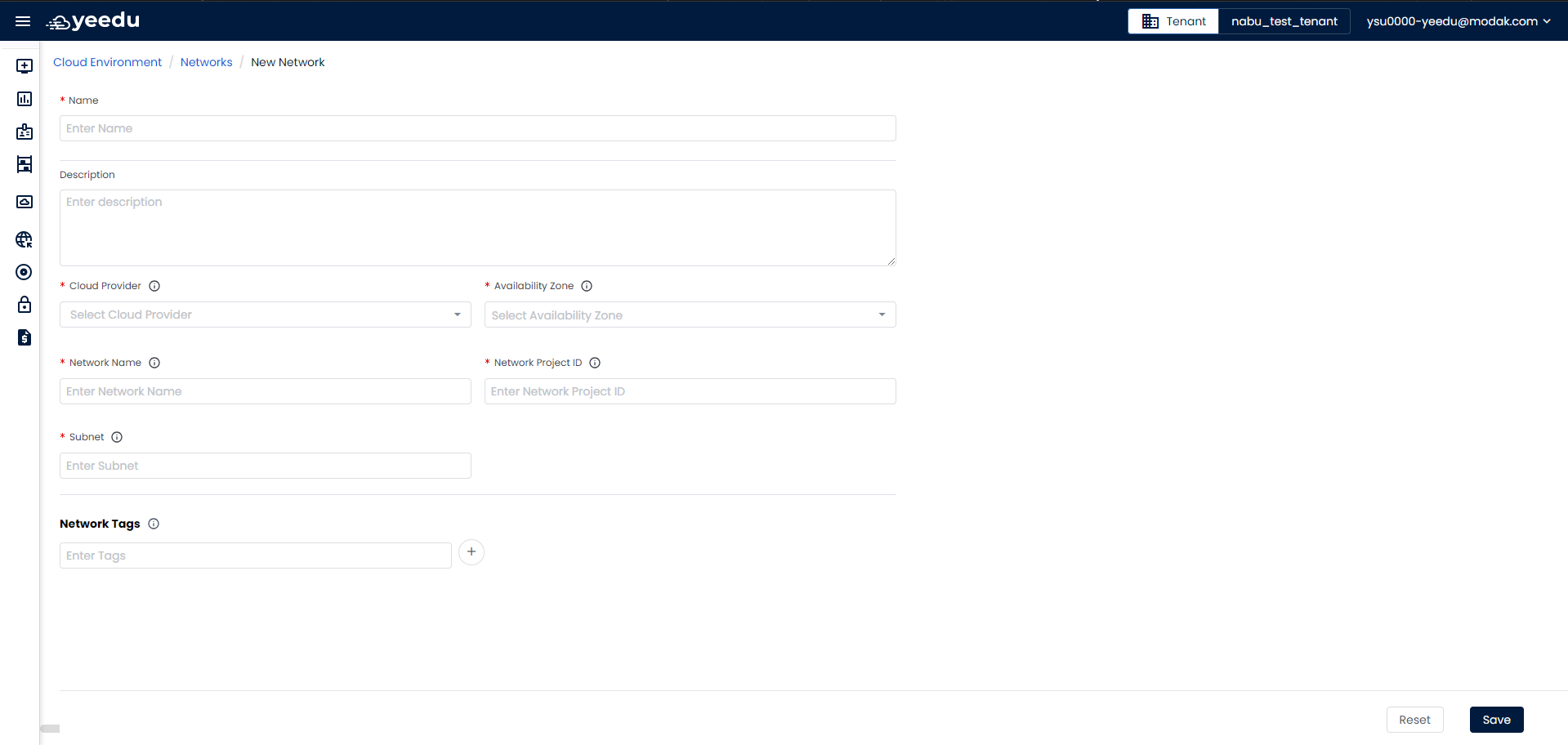
- Name:Input the name of the network in this field, ensuring it meets the following prerequisites:
- Maximum length: 64 characters
- Lowercase letters
- Permitted symbols: '-', '_', '@', and '.'
- Description: Optionally provide a description of the network in this field.
- Cloud Provider: Select the cloud provider in this field.
- Availability Zone: Select the availability zone for the virtual machine in this field.
- Network Name: Provide the network name from the cloud
- Network Project ID: Provide the project ID where VM and required resources are to be created.
- Subnet: Provide the subnet within the network from which the machine gets the private IP.
- Network Tags: Allows user to apply firewall rules and routes to a specific instance or set of instances.
At the bottom of the page user will have 2 buttons:
- Reset: Resets the values in the fields to blank when clicked.
- Save: Saves the input and creates the network when clicked.
Modify Networks
The network window displays the configuration options and allows for modifications. All configurations can be edited except for the cloud provider. To change the cloud provider, the existing network must be deleted and a new one created with the desired provider.
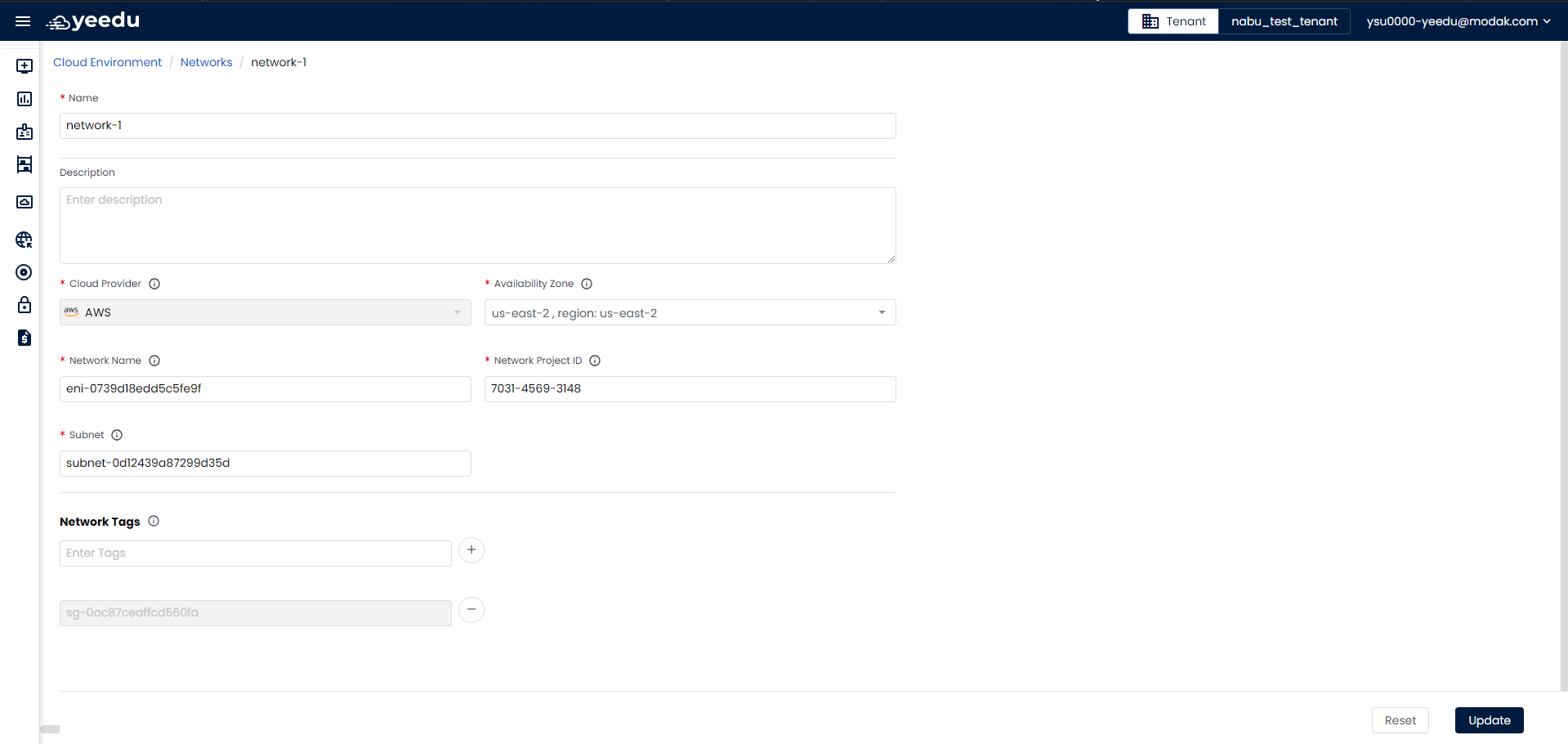
At the bottom of the page user will have 2 buttons:
- Reset: Clicking this button will reset the values in the fields to blank.
- Update: Clicking this button will save the input and update the network.
note
The recommended resolution for Yeedu UI is 1920 x 1080.