Metastore Setup - Unity Catalog
Metastore
A Metastore in Yeedu links your Databricks Unity Catalog to external object storage (S3, ADLS, GCS) and controls metadata storage and access.
It includes:
- Unity Metastore URL
- Databricks Personal Access Token
- Default Catalog
- External Storage Path (e.g., S3 bucket)
- Storage Secret (credentials for your object store)
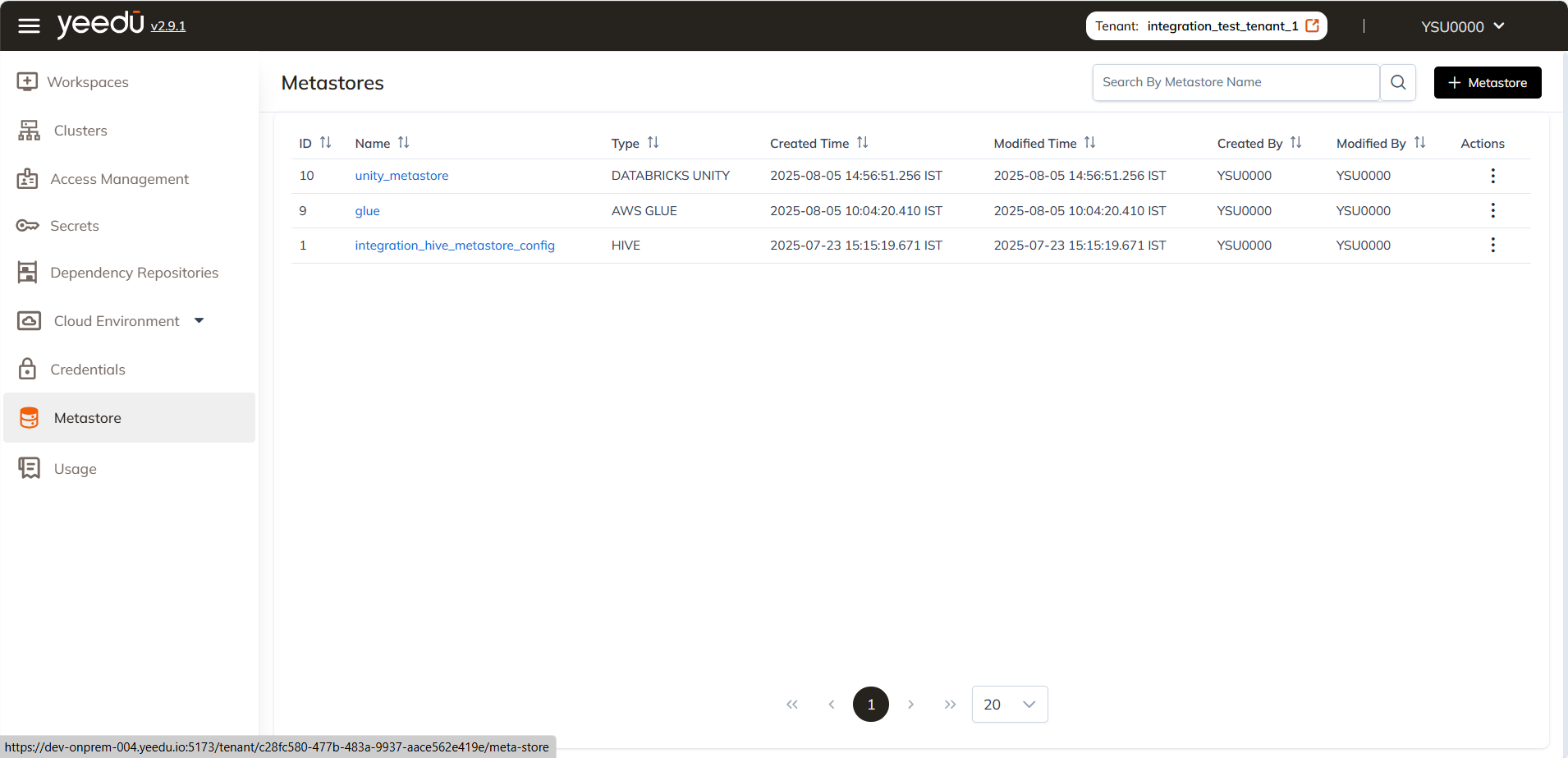
Scope Levels for Secrets
Secrets used in a metastore (Databricks PAT & Storage Secret) follow Yeedu's scope system:
| Scope | Visibility |
|---|---|
| User | Only the creator can read/use |
| Workspace | All users in one workspace |
| Tenant | Visible to all users within the tenant |
Viewing Metastores
Access the Metastore Dashboard from the sidebar. Each row shows:
- Metastore ID
- Metastore Name
- Type (e.g.,
DATABRICKS UNITY) - Created Time
- Modified Time
- Created By
- Modified By
- Actions (Edit, Delete)
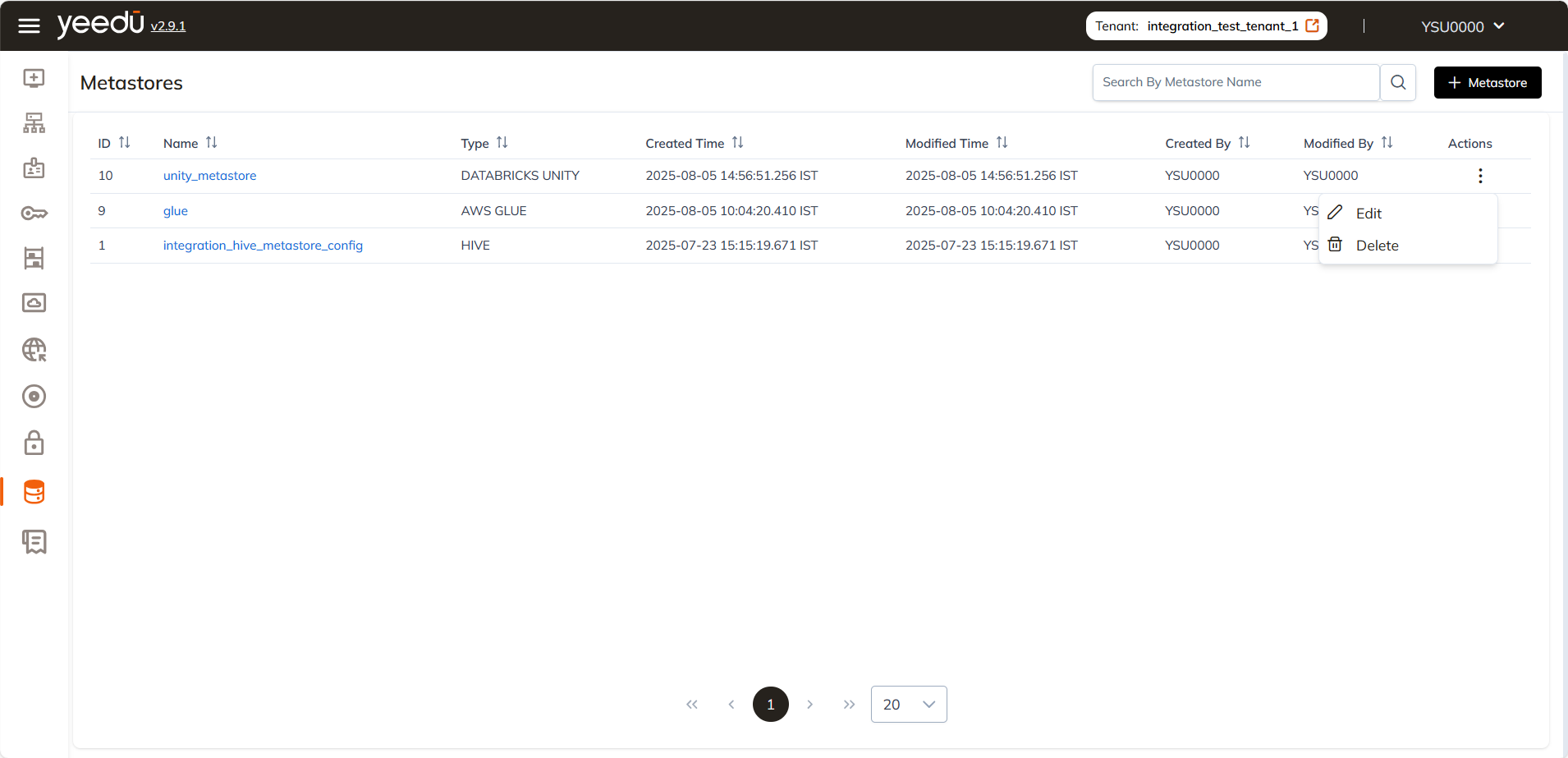
Creating a Metastore
Click + Metastore at the top right of the Metastore page.
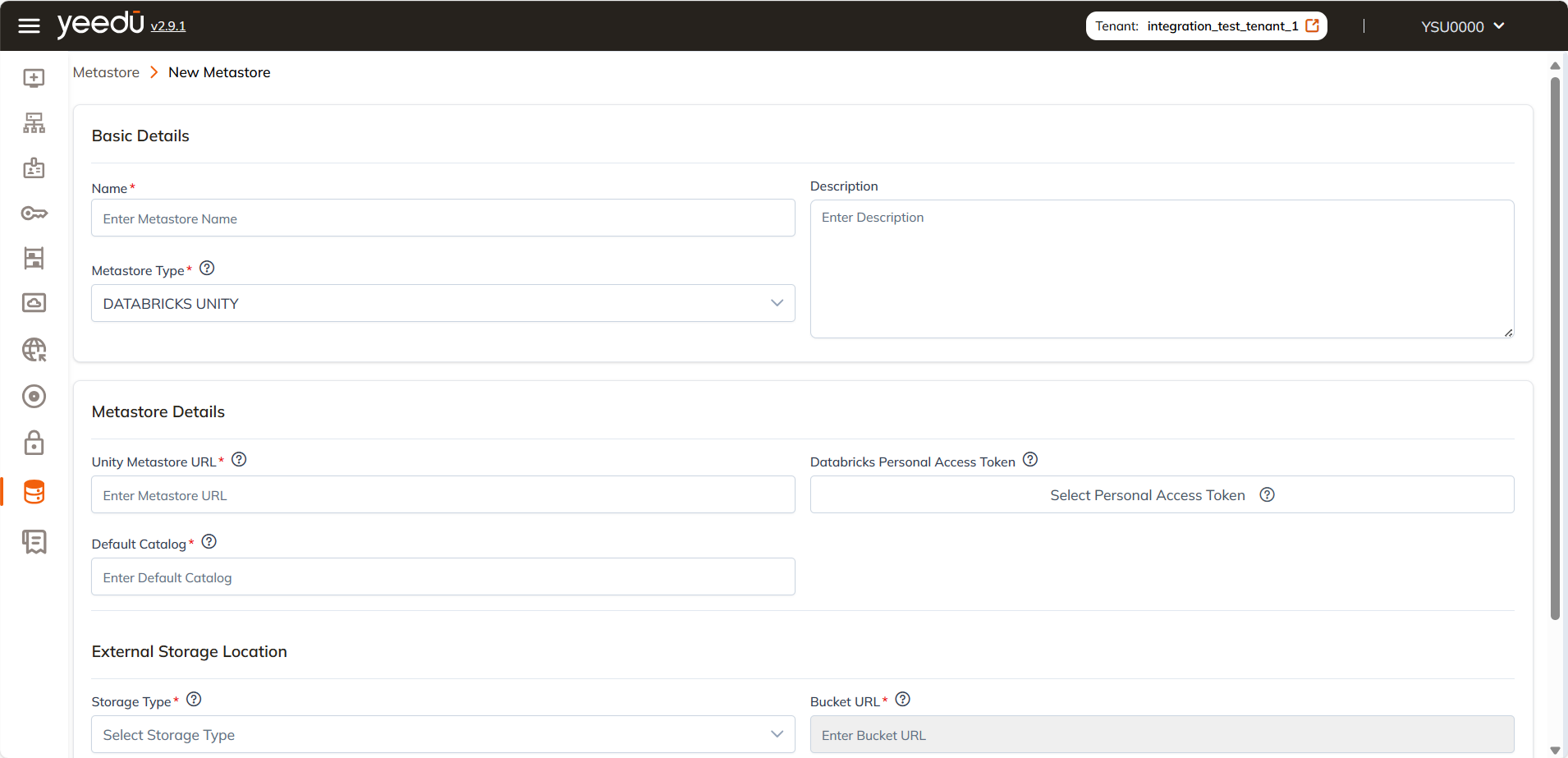
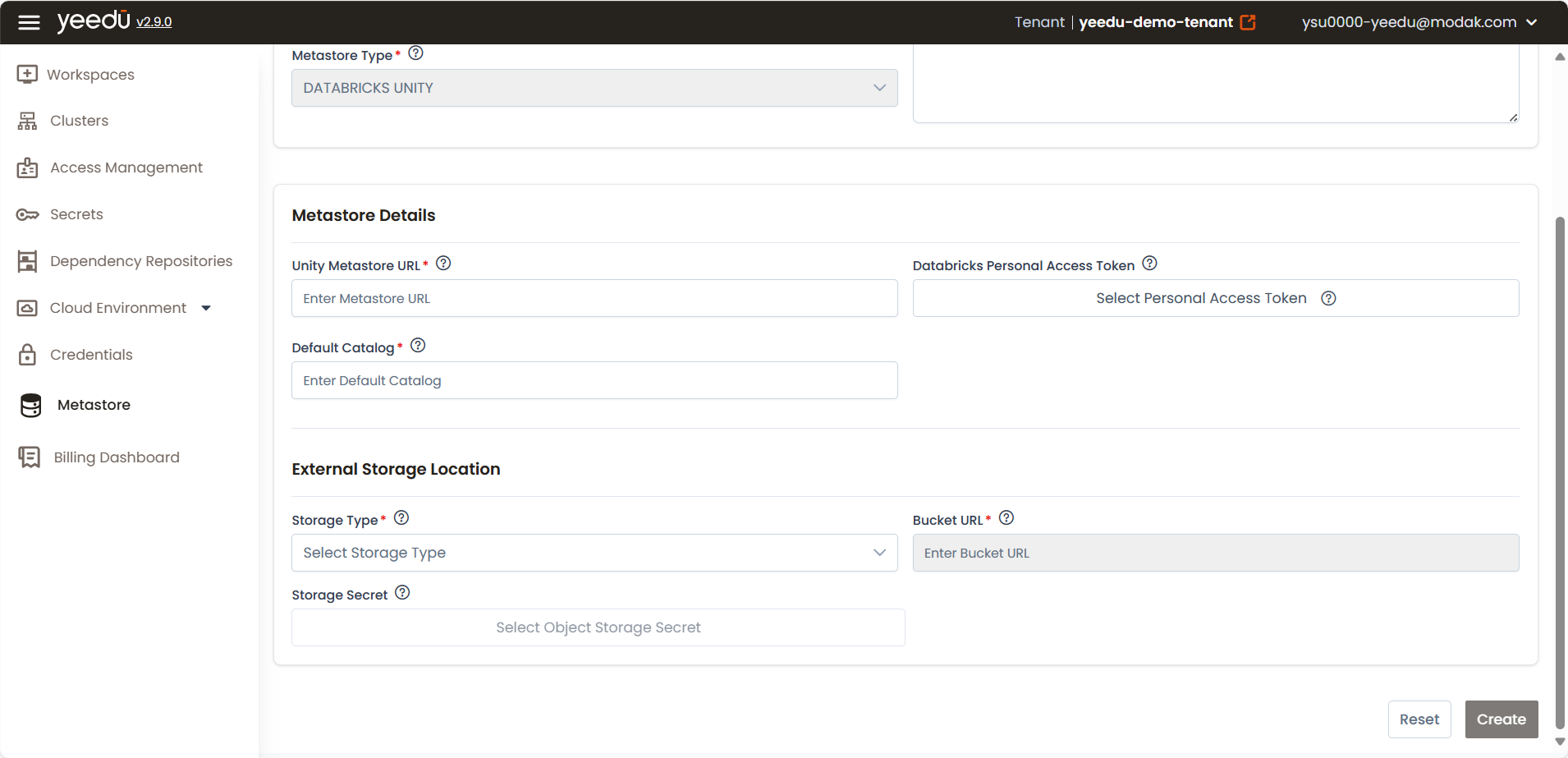
Provide the required details
Basic Details
- Name: Required; must be unique
- Description: (Optional) Add details for clarity
- Metastore Type: Fixed as
DATABRICKS UNITY
Supported Metastore Types
- Databricks Unity – Connects to Unity Catalog via endpoint URL and token.
- Hive Metastore – Connects via JDBC to a standalone or embedded Hive service.
- AWS Glue – Integrates with AWS Glue Data Catalog.

Metastore-Specific Requirements
- Unity: Endpoint URL, Databricks PAT (secret), Default Catalog
- Hive: JDBC URL, (optional) username/password, Warehouse directory
- Glue: AWS region, IAM Role/Key (secret), Warehouse directory
External Storage Location
- Storage Type: Choose from AWS, Azure, GCP
- Bucket URL: e.g.,
s3://my-bucket-name - Storage Secret: Select credential secret based on cloud provider
Managing Metastores
| Action | Description |
|---|---|
| Edit | Update URL, catalog, or secrets |
| Delete | Permanently remove the metastore (admin) |
Attaching Secrets
Post-creation, attach secrets via the Access tab of the Metastore.
| Secret Type | Purpose | Select From |
|---|---|---|
| Databricks PAT | Authenticate Databricks APIs | Secrets of type: Unity Token |
| Object Storage Secret | Connect external bucket | Secrets of type: AWS/Azure/GCP |
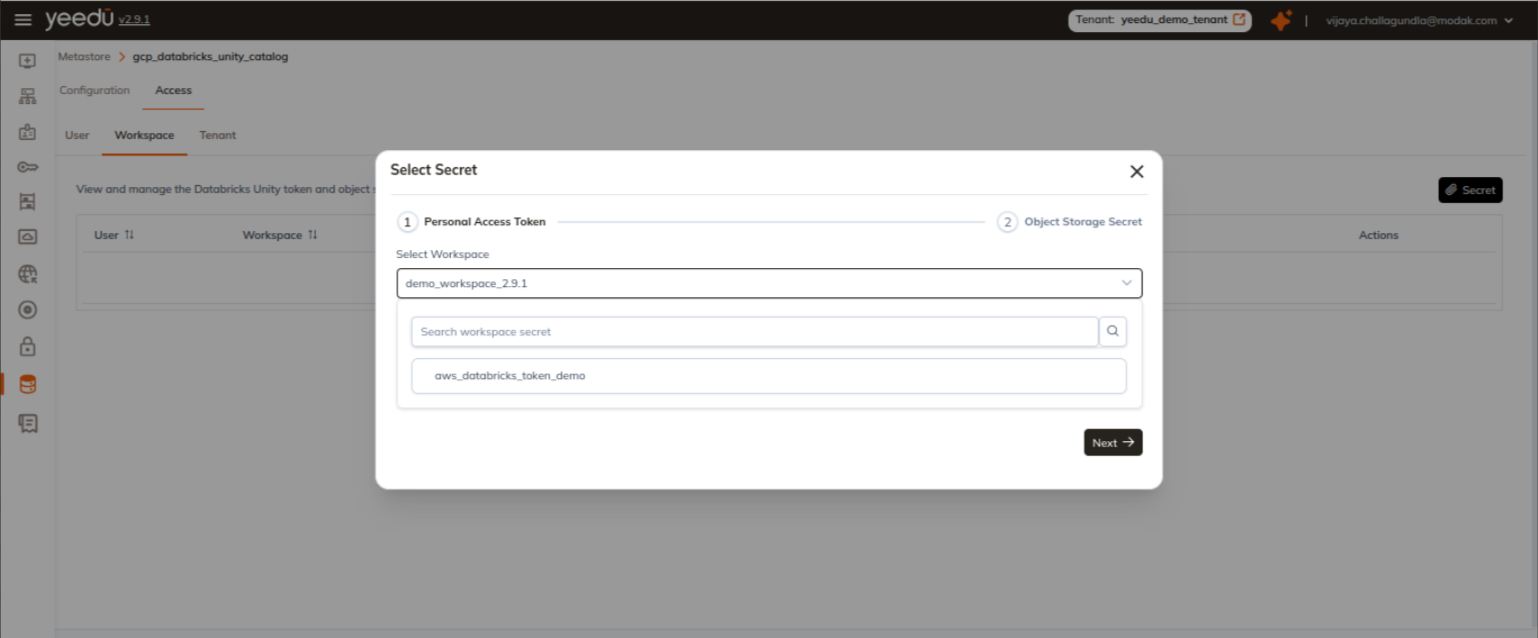
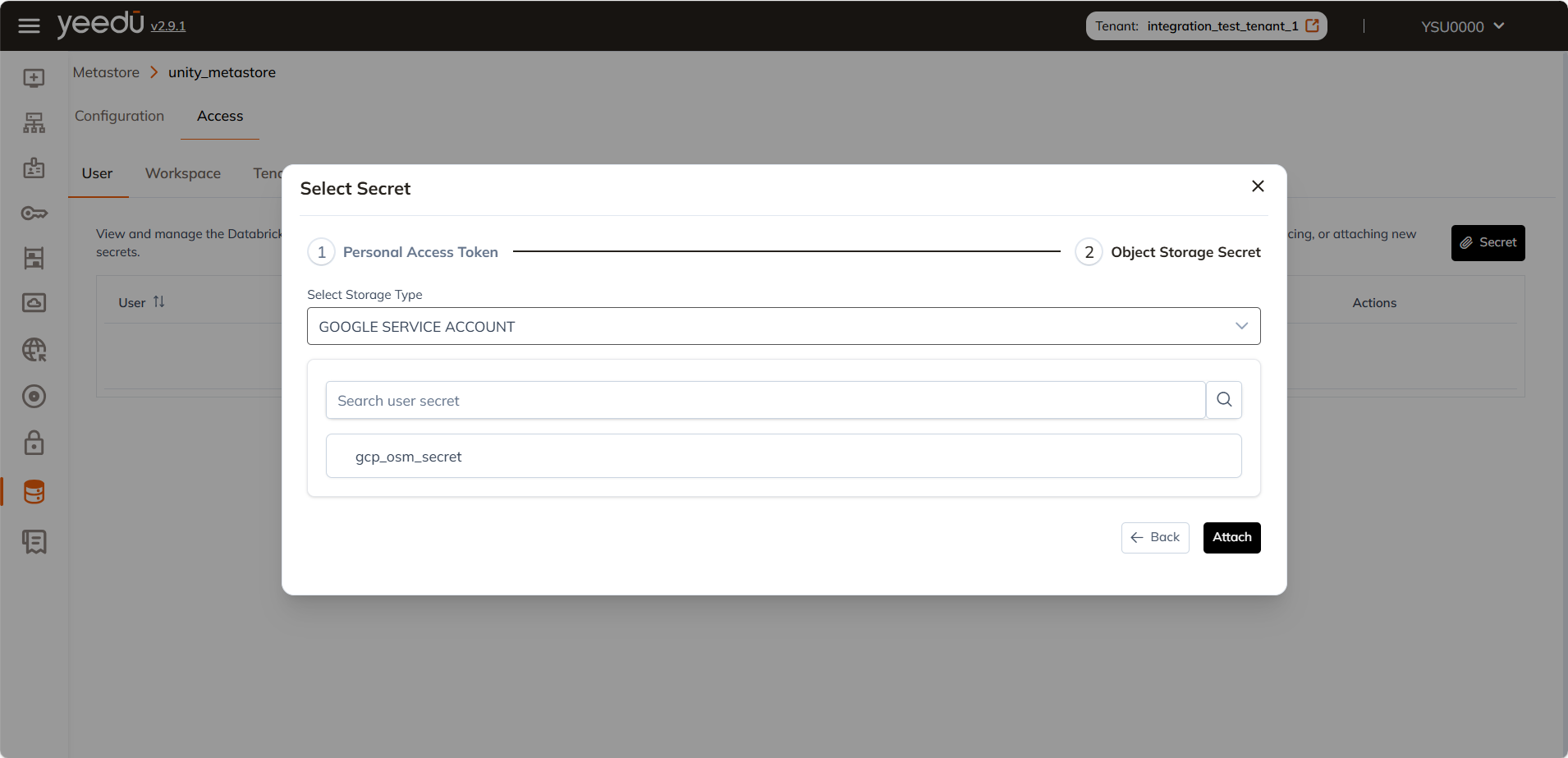
You can assign secrets at User, Workspace, or Tenant level.
Attach Unity Metastore to Cluster
1. Creating a New Cluster with Unity Metastore
-
Go to
Clusters→ click+ Create Cluster -
Fill in the required basic cluster details
-
Expand Advanced Options
-
Navigate to the Metastore section
-
Select the required Unity Metastore from the dropdown
-
Click Create / Launch to start the cluster
-
Navigate to Workspace → open a SQL notebook
-
Run test commands such as:
SHOW CATALOGS;
USE CATALOG bronze;
2. Editing an Existing (Destroyed) Cluster to Attach a Unity Metastore
-
Navigate to Clusters → locate the cluster in a destroyed state.
-
Select the cluster to open its configuration for editing.
-
Expand the Advanced Options section.
-
Under Metastore, select the desired Unity Metastore from the dropdown.
-
Update the cluster to apply the changes.
-
Go to Workspace→ open a SQL notebook
-
Run test commands such as:
SHOW CATALOGS;
USE CATALOG bronze;
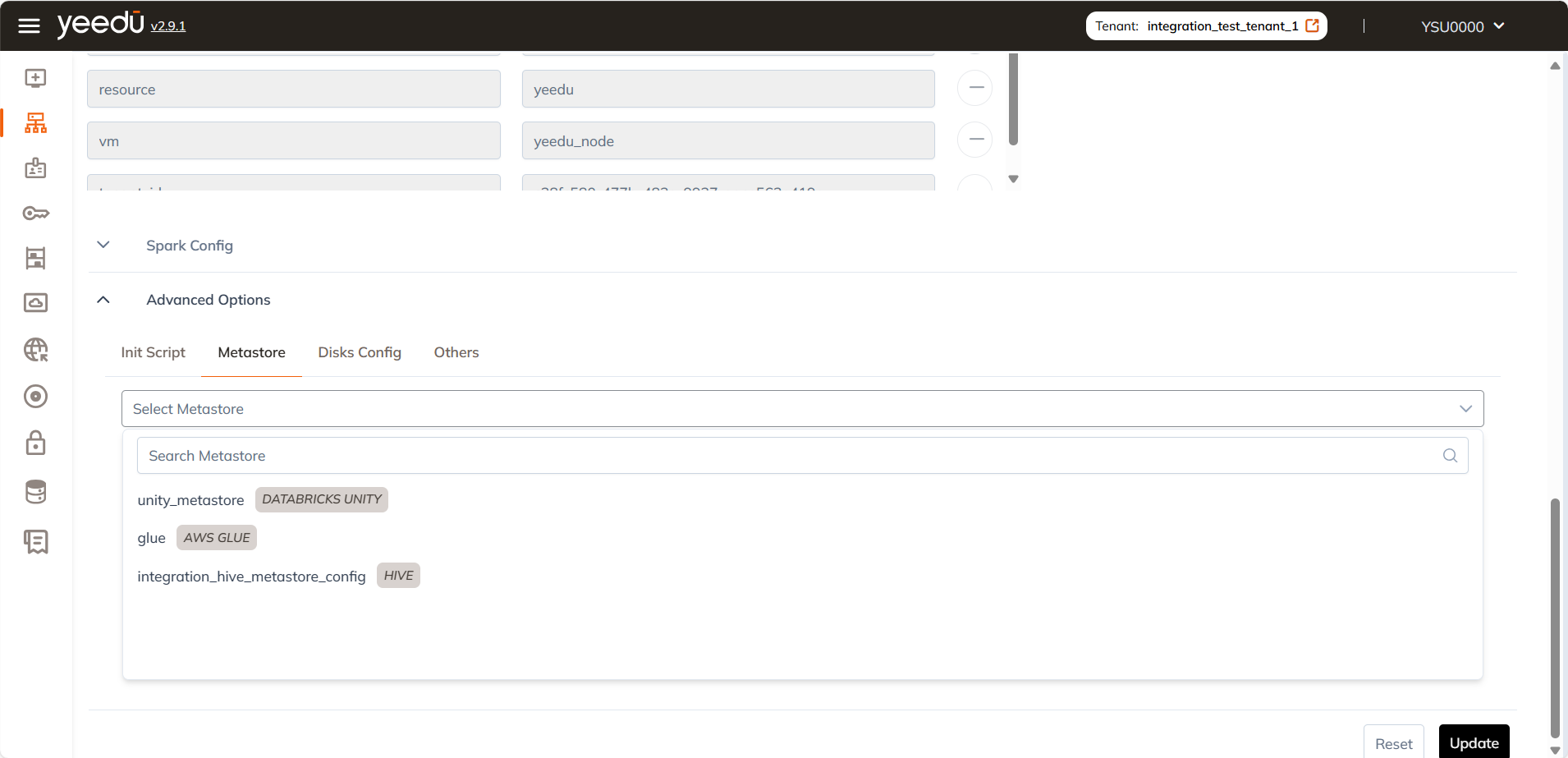
The recommended resolution for Yeedu UI is 1920 x 1080.